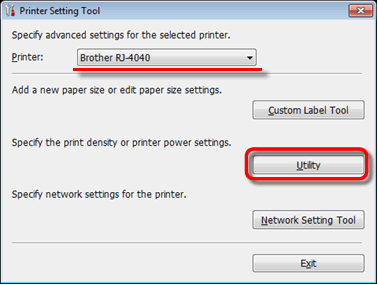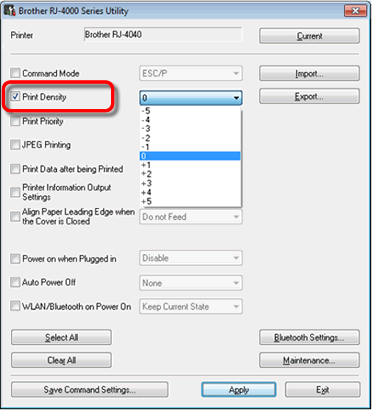RJ-4040
FAQs & Troubleshooting
The print quality is poor, and the image is too light or dark.
You can make prints lighter or darker by adjusting the print density setting in the printer driver’s dialog box or the RJ Utility. -5 is the lightest, and +5 is the darkest.
Make sure you are using recommended Brother Genuine Thermal paper.
Before using the RJ Utility
Connect the printer to an AC or DC power outlet, or make sure that the battery is fully-charged.
Make sure that the printer driver has been installed and is functional.
Connect the printer to a computer via USB or Bluetooth® (RJ-4030 / RJ-4030Ai only).
Follow the steps below to adjust the print density setting:
Connect the printer to be configured to the computer.
Start the Printer Setting Tool.How to use the RJ Utility (for Windows) ".
The Printer Setting Tool screen is displayed.Utility ] button.
The Utility window is displayed.Print Density ] check box.
Select the desired settings from the pull-down menu.
Click [Apply ] to save the settings in the printer.
If your question was not answered, have you checked other FAQs?
Have you checked manuals?
If you need further assistance, please contact Brother customer service:
Related Models RJ-4030, RJ-4040
Content Feedback
To help us improve our support, please provide your feedback below.
Installation Machine Setup Connecting to a Computer Connecting to a Mobile Device P-touch Editor (Windows) Printing Network Software Machine Operating System Maintenance Installation Software P-touch Editor (Windows) Error Messages/LED Indications Connecting to a Computer Connecting to a Mobile Device Printing Uninstallation Machine Operating System Installation Maintenance Specifications
General Setup Procedures USB Serial Wireless LAN Wireless Ad-hoc Connections Bluetooth (Computer Connection) Numbering Barcodes Layout Add-ins Templates Printing Using the Software Databases
Print Quality/Print Settings Distributed Printing (Windows only) Printer Driver Firmware P-touch Transfer Manager (Windows only) P-touch Transfer Express
BRAdmin Professional
AirPrint Reset Procedure Print Printer Settings Power Supply
Operations
Mac Windows Printer Driver P-touch Update Software Printer Setting Tool P-touch Transfer Manager (Windows only) P-touch Transfer Express
Network Settings Machine Maintenance Print Quality Media Databases Add-ins Barcodes Error Messages Operations Installation Failure Cannot Print Wi-Fi
Bluetooth Network Settings Bluetooth Wi-Fi Cannot Print Print Quality/Print Settings
Layout Machine Power Supply Reset Procedure
Operations
Product Application Consumables&Accessories Printer Driver Software
Software
LED Indications Error Messages on your Computer's Screen Wi-Fi Mobile Applications Mobile App Compatibility Machine Maintenance Software Windows