QL-700
FAQs & Troubleshooting |
What is the Label List? (P-touch Editor 5.x for Windows)
For TD-4T/TJ-4T series:
To use P-touch Editor, download and install “Printer Driver for P-touch Editor” from the [Downloads] section of this website.
The label list is a simplified database that can automatically store the information imported through an Add-In. Data in the Label List database can be added, deleted or edited. However, the name, type and number of fields cannot be changed.
-
Click [File] - [Database] - [Label List] to see what you have in your Label List.
- If the Add-In is not set to register the text in the Label List, the imported data will not be registered. To set it, go to [Tools] - [Options] - [Label List] tab and check the "Automatically Record Data Imported With Add-In" check box.
How to insert the data from the Label List into the layout:
- If the Label List is not shown in the edit screen, select [File] - [Database] and check [Label List].
-
Click anywhere of the data you want to insert into layout, then select [Database] - [Merge into Layout].
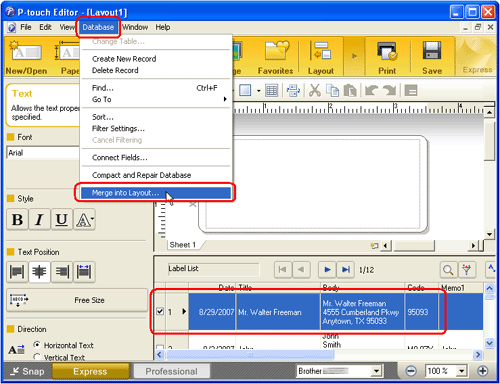
-
The "Merge Fields" dialog box will appear. Select "Merge Type" and "Database Fields That Can Be Merged", and then click "OK".
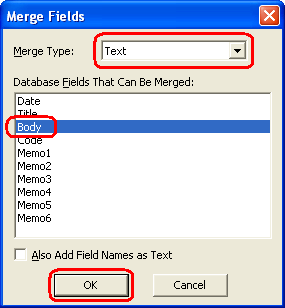
-
The data will be inserted. You can adjust the character size, layout, etc. using the text properties.
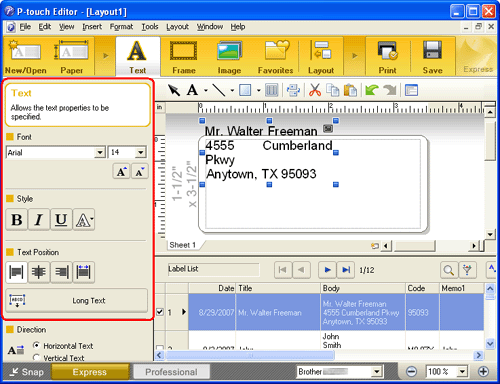
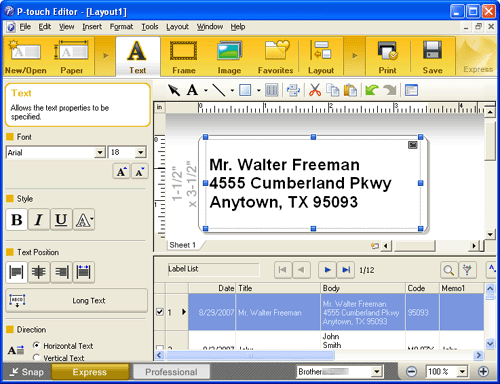
Related Models
PJ-623, PJ-663, PJ-722, PJ-723, PJ-762, PJ-763, PJ-763MFi, PJ-773, PJ-822, PJ-823, PJ-862, PJ-863, PJ-883, PT-9700PC, PT-9800PCN, PT-D600, PT-E850TKW, PT-P700, PT-P710BT, PT-P750W, PT-P900W, PT-P950NW, QL-1050, QL-1050N, QL-1060N, QL-500, QL-550, QL-570, QL-580N, QL-650TD, QL-700, QL-720NW, QL-800, QL-820NWB, RJ-3050, RJ-3150, RJ-4030, RJ-4040, TD-4000, TD-4100N, TD-4410D, TD-4420DN
