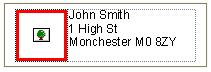QL-800
FAQs & Troubleshooting
What is "Tree" icon shown in some layout styles for? (P-touch Address Book)
The "Tree" icon represents a logo or picture that you wish to store as part of your "User Information". This logo or picture can later be used to automatically print on a label.
Click [File]-[User Information] to open the "User Information" dialog box.
Click the "Modify..." button and browse to the folder containing the desired image file.
Click the "OK" button. The logo or picture will be placed in the "tree" icon area.
If your question was not answered, have you checked other FAQs?
Have you checked manuals?
If you need further assistance, please contact Brother customer service:
Related Models QL-1050, QL-1050N, QL-1060N, QL-500, QL-550, QL-570, QL-580N, QL-650TD, QL-700, QL-720NW, QL-800, QL-820NWB
Content Feedback
To help us improve our support, please provide your feedback below.
Installation Machine Setup Connecting to a Computer Connecting to a Mobile Device P-touch Editor (Windows) P-touch Editor (Mac) Printing Apps for Mobile Devices Software Machine Operating System Maintenance Installation Software P-touch Editor (Windows) P-touch Editor (Mac) Error Messages/LED Indications Apps for Mobile Devices Connecting to a Computer Printing Uninstallation Machine Operating System Installation Apps for Mobile Devices Maintenance Specifications
Driver Software General Setup Procedures USB Numbering Barcodes Layout Add-ins Templates Printing Using the Software Databases
Numbering Barcodes Layout Templates Printing Using the Software Print Quality/Print Settings Distributed Printing (Windows only) Layout Printer Driver Firmware Printer Setting Tool P-touch Editor Lite P-touch Transfer Manager (Windows only) P-touch Transfer Express
BRAdmin Professional
BRAdmin Light
Reset Procedure Print Printer Settings Printer Setting Tool Power Supply
Mac Windows Linux Printer Driver P-touch Address Book Printer Setting Tool P-touch Editor Lite P-touch Transfer Manager (Windows only) Machine Maintenance Print Quality Media Databases Add-ins Barcodes Error Messages Operations Operations Cannot Print Print Quality Databases
Installation Failure Cannot Print Cannot Print Print Quality/Print Settings
Layout Paper/Tape/Label Jam
Machine Power Supply Reset Procedure
Operations
Product Application Consumables&Accessories Printer Driver P-touch Editor Software
Software
Brother iPrint&Label LED Indications Error Messages on your Computer's Screen Brother iPrint&Label Mobile Applications Mobile App Compatibility Machine Maintenance Brother iPrint&Label Mac
Windows
Linux