HL-L6410DN
FAQs & Troubleshooting |
When accessing Web Based Management via HTTPS, I get a security warning that the connection is not private or that the site is not secure.
When you use HTTPS to access Web Based Management and your browser displays a security warning dialog box, you can still safely access Web Based Management by doing the following:
To prevent the warning dialog box from appearing, install a self-signed certificate to use SSL/TLS communication.
> Click here to see how to prevent a security warning.
> Google Chrome™
> Safari
> Microsoft Edge
> Internet Explorer®
Google Chrome™
- Start Google Chrome™.
-
Type "https://machine's IP address" in Google Chrome's address bar (where "machine's IP address" is the machine's IP address).
For example:
https://192.168.1.2 -
When the security warning "Your connection is not private" appears, click Advanced.
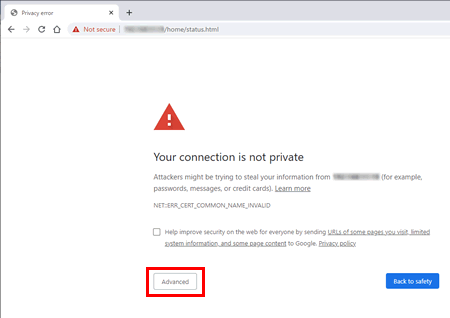
If you access Web Based Management via HTTP, click Open Secure Login.
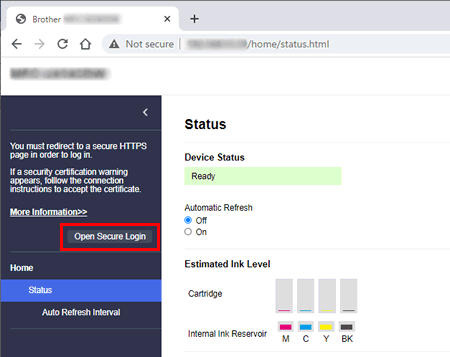
-
Click the Proceed to "machine's IP address" (unsafe) link.
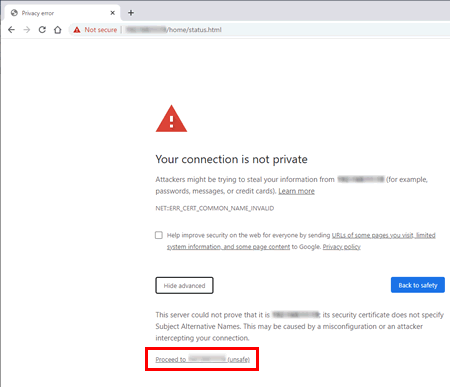
-
You can now access Web Based Management.
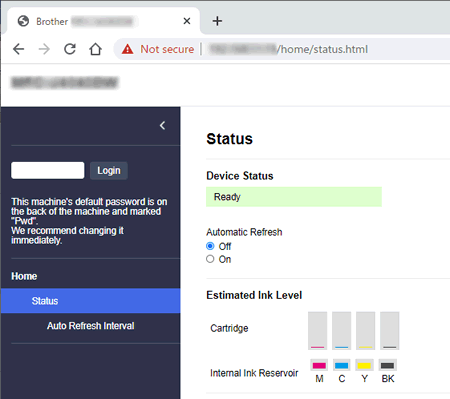
Safari
- Start Safari.
-
Type "https://machine's IP address" in Safari's address bar (where "machine's IP address" is the machine's IP address).
For example:
https://192.168.1.2 -
When the security warning "This Connection Is Not Private" appears, click Show Details.
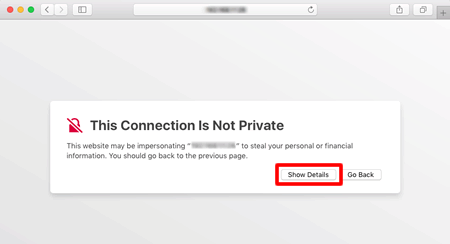
If you access Web Based Management via HTTP, click Open Secure Login.
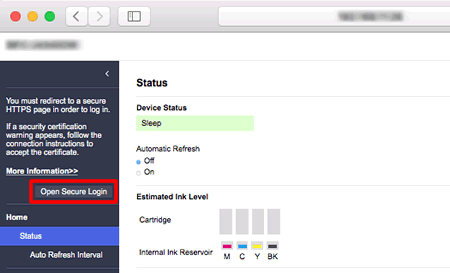
-
Click the "visit this website" link.
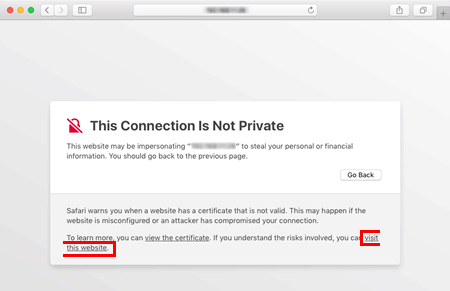
-
You can now access Web Based Management.
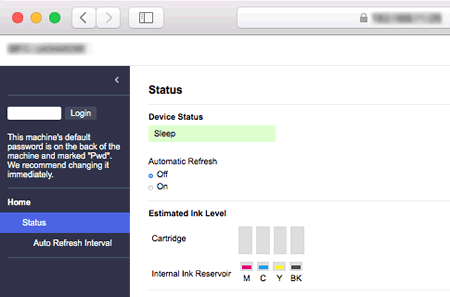
Microsoft Edge
- Start Microsoft Edge.
-
Type "https://machine's IP address" in Microsoft Edge's address bar (where "machine's IP address" is the machine's IP address).
For example:
https://192.168.1.2 -
When the security warning "Your connection isn't private" appears, click Advanced.
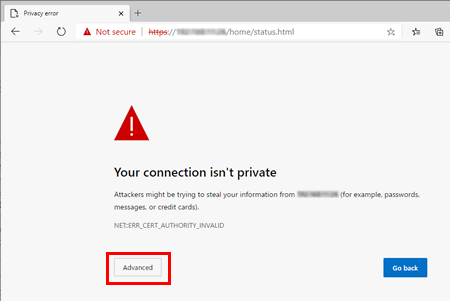
If you access Web Based Management via HTTP, click Open Secure Login.
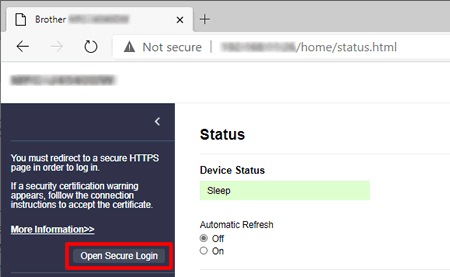
-
Click the Continue to "machine's IP address" (unsafe) link.
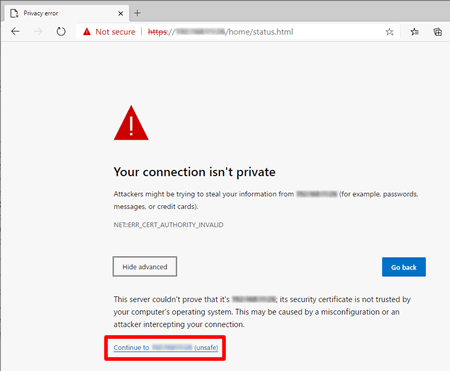
-
You can now access Web Based Management.
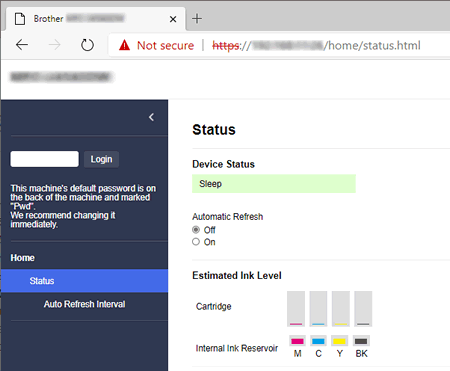
Internet Explorer®
- Start Internet Explorer®.
-
Type "https://machine's IP address" in Internet Explorer's address bar (where "machine's IP address" is the machine's IP address).
For example:
https://192.168.1.2 -
When the security warning "This site is not secure" appears, click More information.
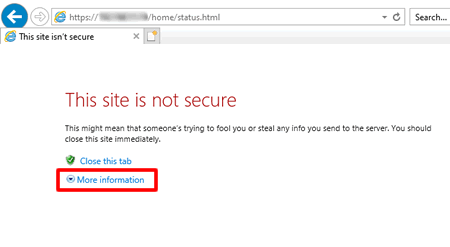
If you access Web Based Management via HTTP, click Open Secure Login.
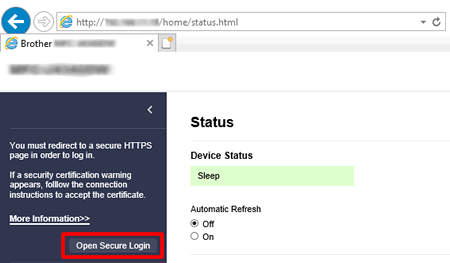
-
Click Go on to the webpage (not recommended).
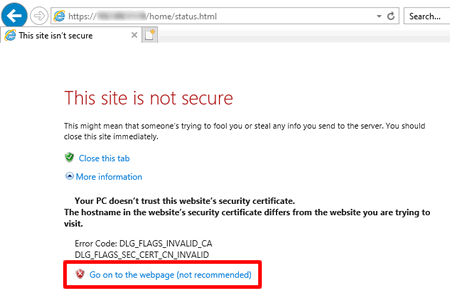
-
You can now access Web Based Management.
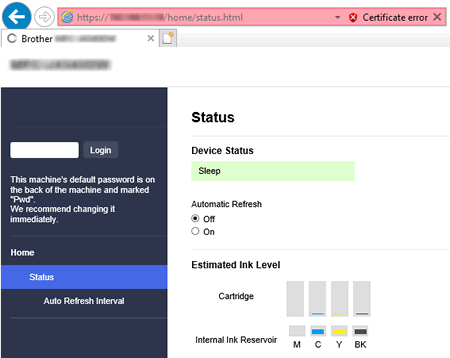
Related Models
ADS-1350W, ADS-3100, ADS-4300N, ADS-4700W, ADS-4900W, DCP-B7620DW(B), DCP-B7640DW(B), DCP-L1632W, DCP-L2625DW, DCP-L2640DW, DCP-L3520CDW, DCP-L3560CDW, DCP-L5510DN, DCP-L5510DW, HL-B2150W, HL-B2180DW(B), HL-L1232W, HL-L2460DN, HL-L2461DW, HL-L3220CDW, HL-L3280CDW, HL-L5210DN, HL-L5210DW, HL-L6210DW, HL-L6410DN, HL-L9430CDN, MFC-B7810DW(B), MFC-J2340DW, MFC-J3540DW, MFC-J3940DW, MFC-L2805DW, MFC-L2885DW, MFC-L3720CDW, MFC-L3760CDW, MFC-L5710DW, MFC-L6710DW, MFC-L6910DN, MFC-L8390CDW, MFC-L9630CDN
