DCP-L5510DW
FAQs & Troubleshooting |
Change the brscan5 scan settings using XSane (Linux)
Make sure XSane is installed on your computer.
> XSane Main Dialog Box
> XSane Standard Options Dialog Box
> XSane Advanced Options Dialog Box
1. XSane Main Dialog Box
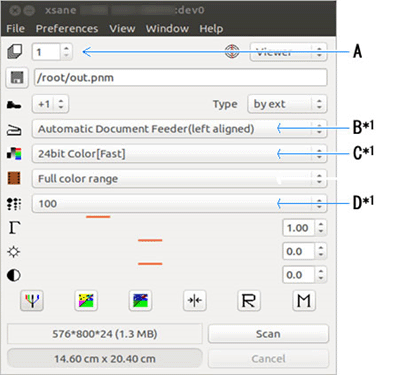
*1 Supported machines only
A. Number of scanned documents
Type the number of pages to scan.
To skip blank pages, enable Skip Blank Page in the Advanced options dialog box.
B. Paper source
Select the paper source from the drop-down list.
To specify the scan area in the Preview window, select the left aligned option.
C. Scan mode
Select one of the scan color depth options depending on the type of document you want to scan.
D. Resolution
Select a scanning resolution from the drop-down list.
2. XSane Standard Options Dialog Box
In the XSane Main dialog box, click Window > Show standard options.
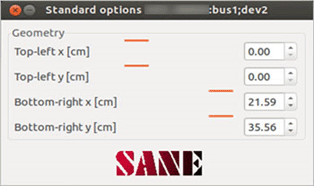
Geometry
Specify the scan area.
This option is unavailable if Auto Document Size in the Advanced options dialog box is enabled.
3. XSane Advanced Options Dialog Box
In the XSane Main dialog box, click Window > Show advanced options.
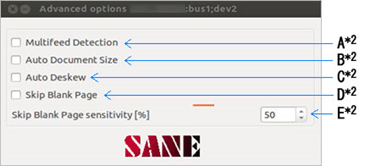
*2 Supported machines only. The features supported by the Linux and Windows drivers may differ.
A. Multifeed Detection
Detect if multiple pages are fed at the same time.
B. Auto Document Size
Detect the document size automatically.
If this option is enabled, the Geometry settings in the Standard options dialog box are not available.
C. Auto Deskew
Set the machine to correct document skewing automatically.
If this option is enabled, the Auto Document Size option is also enabled.
D. Skip Blank Page
Remove blank pages from the scan result.
If this option is enabled, the Auto Document Size option is also enabled.
E. Skip Blank Page sensitivity
Select the sensitivity of the Skip Blank Page option.
Related Models
ADS-1200, ADS-1300, ADS-1350W, ADS-2800W, ADS-3000N, ADS-3100, ADS-3600W, ADS-4300N, ADS-4700W, ADS-4900W, DCP-B7620DW(B), DCP-B7640DW(B), DCP-L1632W, DCP-L2600D, DCP-L2625DW, DCP-L2640DW, DCP-L3520CDW, DCP-L3560CDW, DCP-L5510DN, DCP-L5510DW, DCP-T220, DCP-T420W, DCP-T520W, DCP-T720DW, DCP-T820DW, MFC-B7810DW(B), MFC-J2340DW, MFC-J3540DW, MFC-J3940DW, MFC-L2805DW, MFC-L2885DW, MFC-L3720CDW, MFC-L3760CDW, MFC-L5710DW, MFC-L6710DW, MFC-L6910DN, MFC-L8390CDW, MFC-L9630CDN, MFC-T920DW
