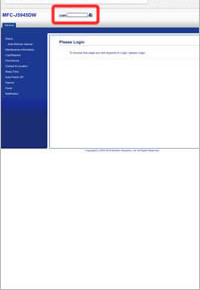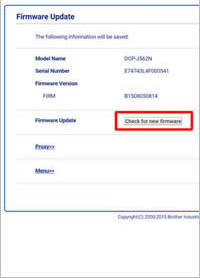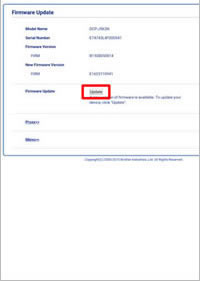DCP-T510W
FAQs & Troubleshooting
Update your machine's firmware using Brother iPrint&Scan (Android/iOS)
You can update your machine's firmware using the Brother iPrint&Scan app installed on your Android or iOS mobile device.
NOTE: The screens may differ depending on your operating system and your Brother machine.
Launch Brother iPrint&Scan and select your Brother machine.
If your machine's firmware needs to be updated, the following screen appears.Update .
If you select Not now , you can update the firmware later from Machine Status > Firmware Version .
Tap Update .
The web browser starts.
Tap Check for new firmware .
Tap Update .
When the Successfully Completed message appears, the firmware update is finished. Depending on your model, you may need further firmware updates. If additional Firmware Update screens appear, follow the on-screen instructions.
If your question was not answered, have you checked other FAQs?
Have you checked the manuals?
If you need further assistance, please contact Brother customer service:
Related Models ADS-2800W, ADS-3000N, ADS-3600W, DCP-L2550DW, DCP-L3510CDW, DCP-L3551CDW, DCP-T510W, DCP-T710W, HL-L2370DN, HL-L2375DW, HL-L3270CDW, HL-L5200DW, HL-L6200DW, HL-L6400DW, HL-T4000DW, MFC-L2715DW, MFC-L2750DW, MFC-L3750CDW, MFC-L5755DW, MFC-L5900DW, MFC-L6900DW, MFC-T4500DW, MFC-T910DW
Content Feedback
To help us improve our support, please provide your feedback below.
Error Messages Paper Feed / Paper Jam Print Scan Copy Mobile Cloud Others Advanced Functions (for Administrators) Linux Product Setup Driver / Software Network Settings Consumables / Paper / Accessories Cleaning Specification OS Support Information Video FAQs
Settings/Management Security Enhancement Printer Scanner / Scan Key Tool Error Message on Machine's Display Error Message on Status Monitor Error Message on Computer Error Message on Mobile Device Paper Jam Paper Feed Problem Paper Loading / Handling Cannot Print (via Network) Cannot Print (via USB / Parallel) Cannot Print (via Mobile Device) Print Quality Problem General Print Problem Print from Computer (Windows) Print from Computer (Macintosh) Print from Mobile Device Print Settings / Management Tips for Printing Cannot Scan (via Network) Cannot Scan (via USB / Parallel) Cannot Scan (via Mobile Device) General Scan Problem Scan from Machine Scan from Mobile Device Scan from Computer (Windows) Scan from Computer (Macintosh) Scan Settings / Management Tips for Scanning Copy Quality Problem Copy Operation Advanced Networking Wireless Network Setting Problem Wireless Network Settings Tips for Network Settings iOS Device-related Problem Brother iPrint&Scan / Mobile Connect (iOS) AirPrint (iOS) Android™ Device-related Problem Brother iPrint&Scan / Mobile Connect (Android™) Brother Image Viewer (Android™ Device) Windows Phone Device-related Problem Brother iPrint&Scan (Windows Phone Device) Google Cloud Print™-related Problem Machine problem Machine Setup / Settings Paper Handling Video FAQs Installing Drivers / Software Updating Drivers / Software / Firmware Uninstalling Drivers / Software Driver / Software Settings Driver / Software tips Consumables Paper Cleaning Product Specification Paper Specification Windows Support Macintosh Support Setup Video
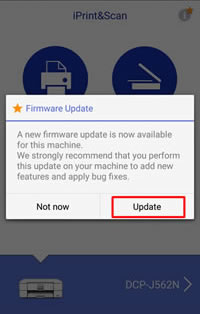
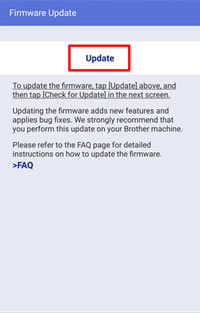
 .
.