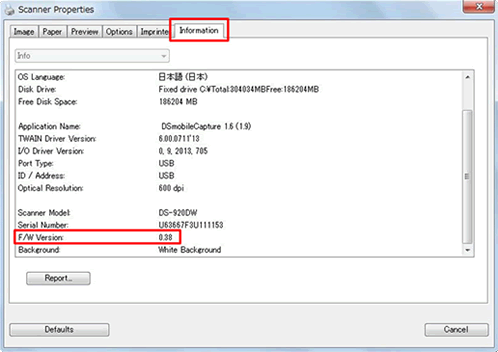DS-720D
 |
FAQs & Troubleshooting |
Check the firmware version.
Follow the steps below to check the firmware version.
NOTE: Illustrations may vary depending on the Operating System you are using.
-
Slide the Wi-Fi® switch of your machine to OFF.
-
Turn on your machine by pressing Power on the control panel of your machine.
-
Connect your machine to the PC with a USB cable.
-
Press OK on the control panel of your machine.
-
Launch the DSmobileCapture.
-
Choose your machine and click OK.
-
Click Setup
 (This step is only for Windows).
(This step is only for Windows).
-
Click Information and check the firmware version of your machine next to F/W Version.
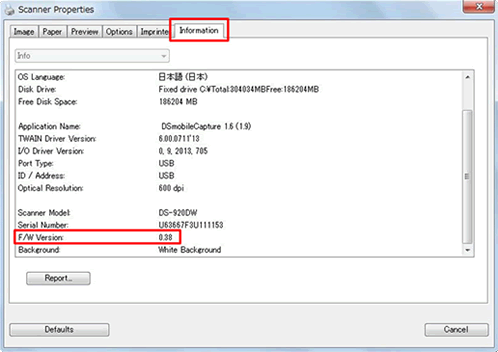
If your question was not answered, have you checked other FAQs?
Have you checked the manuals?
If you need further assistance, please contact Brother customer service:
Related Models
DS-620, DS-720D
Content Feedback
To help us improve our support, please provide your feedback below.
 (This step is only for Windows).
(This step is only for Windows).