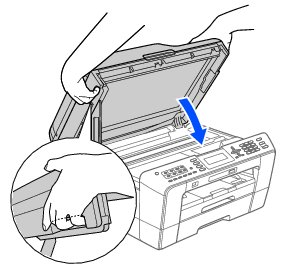MFC-J6910DW
FAQs & Troubleshooting |
I still receive the error message "Paper Jam" after I removed the jammed paper.
To clear the error message Paper Jam after you removed the jammed paper, open and close the scanner cover.
If you still receive the error message, a small piece of paper may be stuck inside your Brother machine.
Follow the steps below to remove any ripped paper remaining inside your Brother machine.
NOTE: Illustrations shown below are from a representative product, and may differ from your Brother machine.
Move the print head and remove any ripped paper
- To prevent damage to your Brother machine, try not to touch the internal part when removing the jammed paper.
- If ink gets on your skin or clothing, immediately wash it off with soap or detergent.
- Using both hands, use the plastic tabs on each side of your Brother machine to lift the scanner cover (1) into the open position. Make sure that jammed paper is not left in the corners of your Brother machine (2) and (3).
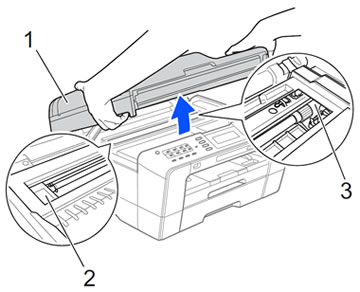
- Check the position of the print head.
- If you found the print head at the left hand side or center of the platen area, go to STEP 3.
- If the print head is in the right corner as shown in the illustration below, hold down
 (Cancel) or Stop/Exit until the print head moves to the center.
(Cancel) or Stop/Exit until the print head moves to the center.
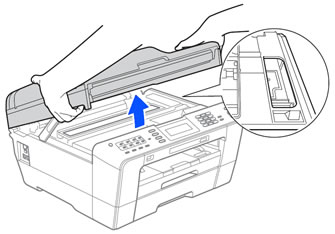
- If you found the print head at the left hand side or center of the platen area, go to STEP 3.
- Unplug your Brother machine from the AC power outlet (electrical socket).
- Gently move the print head using your fingers to take out any paper remaining in this area. To remove the small pieces of paper, you can use a pair of tweezers.
- Gently close the scanner cover using the finger holds on each side.
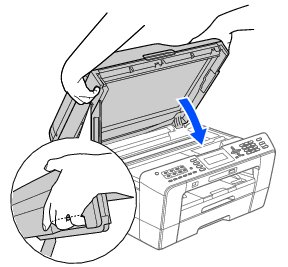
- Plug the power cord back into the AC power outlet (electrical socket).
If you still receive the error message Paper Jam, click here to see how to remove the paper jammed inside the machine.
Remove the paper jammed inside the machine
Follow the steps below to clear the paper jam inside the machine.
- Using both hands, use the plastic tabs on each side of your Brother machine to lift the scanner cover into the open position.
If the print head is at the right corner as shown in the illustration, hold down  (Cancel) or Stop/Exit until the print head moves to the middle.
(Cancel) or Stop/Exit until the print head moves to the middle.
- Unplug your Brother machine from the AC power outlet (electrical socket).
- Gently close the scanner cover using the finger holds on each side.
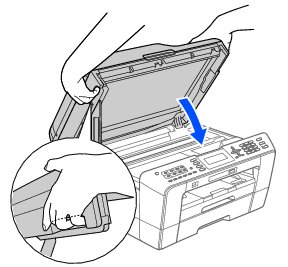
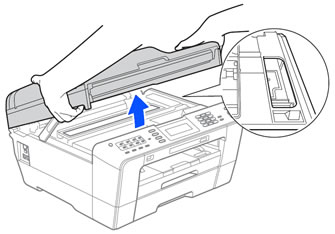
Be careful not to trap your fingers under the scanner cover.
Always use the finger holds provided on each side of the scanner cover when opening and closing it.
- Open the manual feed slot cover.
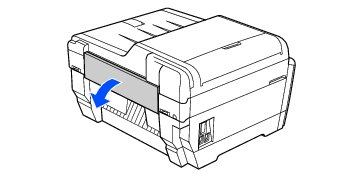
- Put only one sheet of letter or A4 sized thick paper such as glossy paper in a Landscape position in the manual feed slot. Push it into the manual feed slot.
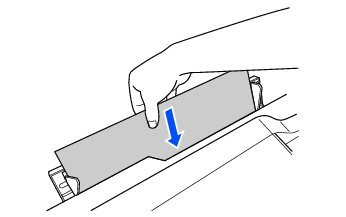
- We recommend you use glossy paper.
- If you don't push the paper deep into the manual feed slot, your Brother machine will not feed it when you plug the power cord back into the AC power outlet (electrical socket).
- Plug the power cord back into the AC power outlet (electrical socket). The paper you placed in the manual feed slot will be fed through your Brother machine and ejected with a jammed piece of paper.
- Remove the ejected paper and any ripped paper.
- Pull the paper tray completely out of your Brother machine.
- Remove any ripped paper or a foreign object you find inside the machine.
- Put the paper tray firmly back in the machine.
- Make sure the paper length guide is set to the correct paper size. DO NOT extend the paper tray when you load A5 or smaller size paper.
- Make sure you pull out the paper support until it clicks.
- Using both hands, use the plastic tabs on each side of your Brother machine to lift the scanner cover (1) into the open position. Make sure that a piece of paper is not still jammed inside your Brother machine.
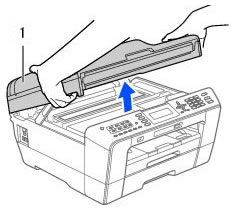
- If the jammed paper inside the machine cannot be removed, repeat STEPS 1 through 9. Try to clear the paper jam inside the machine up to two or three times.
- If the jammed paper inside the machine can be removed, go to STEP 12.
- If the jammed paper inside the machine cannot be removed, repeat STEPS 1 through 9. Try to clear the paper jam inside the machine up to two or three times.
- Gently close the scanner cover using the finger holds on each side.