MFC-J200
FAQs & Troubleshooting |
The copies I make with my Brother machine's Automatic Document Feeder (ADF) come out blank.
Follow the steps listed below to resolve the issue.
NOTE: Illustrations shown below are from a representative product and may differ from your Brother machine.
-
Remove any documents from the Automatic Document Feeder (ADF).
-
Lift up and unfold the ADF document support (1).
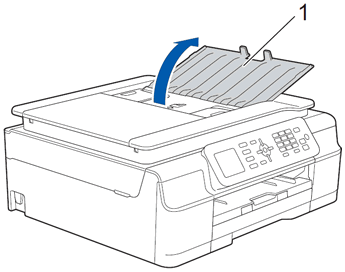
-
Place your document face down, top edge first in the ADF underneath the guides until you feel it touch the feed rollers.
-
Adjust the paper guides (1) to fit the width of your document.
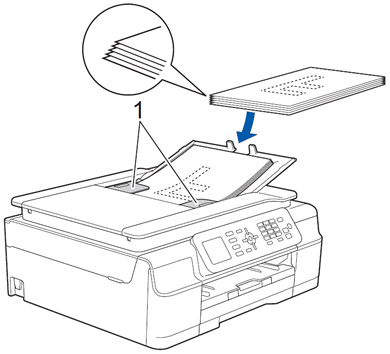
-
Verify the ADF Ready message appears on the machine's display (hereinafter called LCD) for a few seconds. The LCD will then return to menu.
-
If the ADF Ready message does not appear on the LCD, remove the document(s) from the ADF and reinsert it.
- If the ADF Ready message does not appear on the LCD after three attempts to load the document(s), contact Brother Customer Service from the "Contact Us" section.
-
Verify the ADF Ready message appears on the machine's display (hereinafter called LCD) for a few seconds. The LCD will then return to menu.
-
Press
 (Copy).
(Copy).
-
Press Black (Mono) Start.
The machine will feed the document through the ADF and print a copy.-
If the copy prints correctly, the issue is solved.
-
If the document does not feed through the ADF, contact Brother Customer Service from the "Contact Us" section.
- If the copy comes out blank, go to STEP 7.
-
If the copy prints correctly, the issue is solved.
-
Print a Print Quality Check Sheet (PQCS) to make sure the print engine is working.
Click here to see how to check the print quality and clean the print head.
-
Place a document into the ADF face down, top edge first.
-
Press
 (Copy).
(Copy).
-
Press Black (Mono) Start.
The machine will feed the document and print a copy.-
If the copy prints correctly, the issue is solved.
- If the copy is blank, contact Brother Customer Service from the "Contact Us" section.
-
If the copy prints correctly, the issue is solved.
Content Feedback
To help us improve our support, please provide your feedback below.
