MFC-230C
FAQs & Troubleshooting |
Configure a cover page for PC-FAX.
The Brother PC-FAX feature allows you to use your PC to send any application or document file as a standard fax. You can create a file in any application on your PC, and then send it as a PC-FAX. You can also setup a cover page that can be sent along with your PC-FAX.
- Click File => Print from the application containing the document you wish to send by PC-FAX. Choose Brother PC-FAX as the printer and click OK or PRINT depending on the application.
- Enable Cover Page:
- FACSIMILE INTERFACE USERS: When the Cover Page is enabled the Cover Page On (P) icon will be yellow. If it is not turned on, click on it to enable the Cover Page feature.

- SIMPLE INTERFACE USERS: Place a check in the box for Cover page On.
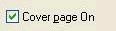
- FACSIMILE INTERFACE USERS: When the Cover Page is enabled the Cover Page On (P) icon will be yellow. If it is not turned on, click on it to enable the Cover Page feature.
- To configure the Cover Page settings, click the Cover Page Setup icon.

The Brother PC-FAX Cover Page Setup dialog box will appear.
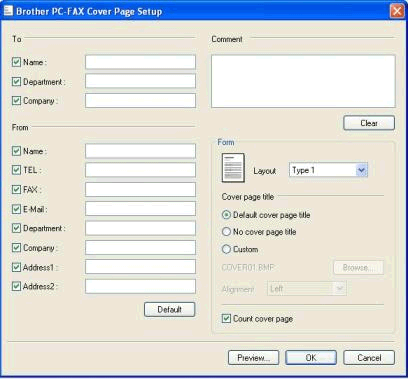
- Enter the appropriate cover page information in the fields provided:
- TO:
Type the recipient's information in the fields provided.
If you are sending a fax to more than one recipient, the recipient information will not be printed on the Cover Page.
- FROM:
Type the appropriate information in the field provided.
By default the information will be filled in from the initial Brother PC-FAX User Information Setup.
- COMMENT:
Type the comment you want to add to the cover page.
- FORM:
Choose the cover page format you want to use.
- IMPORT BMP FILE:
You can insert a bitmap file, such as your company logo, in the cover page.
Use the browse button to choose the BMP file, and then choose the alignment style.
- COUNT COVER PAGE:
When this box is checked, the Cover Page will be included in the page numbering.
When this box is not checked, the Cover Page will not be included.
- TO:
- Click PREVIEW to preview a copy of your Cover Page. Once you are finished, click BACK TO MENU to return to the PC-FAX Cover Page Setup dialog box.
- Click OK when you are finished editing your Cover Page to return to the PC-FAX dialog box.
Related Models
MFC-230C, MFC-235C, MFC-240C, MFC-250C, MFC-255CW, MFC-260C, MFC-265C, MFC-290C, MFC-295CN, MFC-440CN, MFC-465CN, MFC-490CW, MFC-5490CN, MFC-5890CN, MFC-6490CW, MFC-665CW, MFC-685CW, MFC-7320, MFC-7340, MFC-7360, MFC-7440N, MFC-7450, MFC-7470D, MFC-7840N, MFC-7840W, MFC-7860DW, MFC-790CW, MFC-795CW, MFC-8370DN, MFC-8380DN, MFC-8480DN, MFC-885CW, MFC-8880DN, MFC-8890DW, MFC-9010CN, MFC-9120CN, MFC-9320CW, MFC-9440CN, MFC-9450CDN, MFC-9840CDW, MFC-990CW, MFC-J220, MFC-J265W, MFC-J410, MFC-J415W, MFC-J430W, MFC-J5910DW, MFC-J615W, MFC-J625DW, MFC-J6510DW, MFC-J6710DW, MFC-J6910DW, MFC-J825DW
