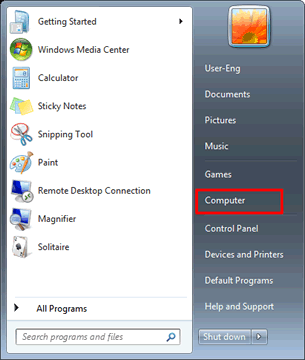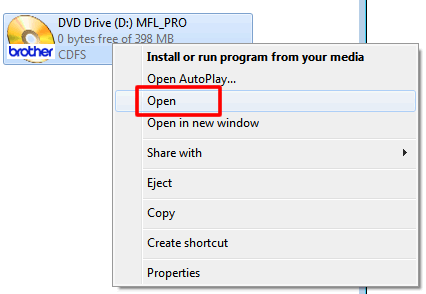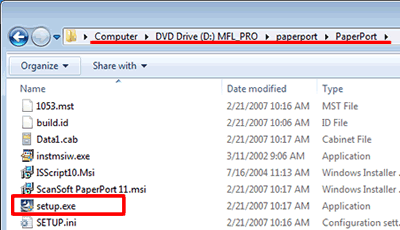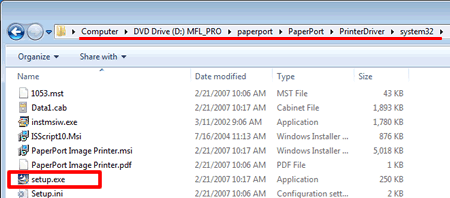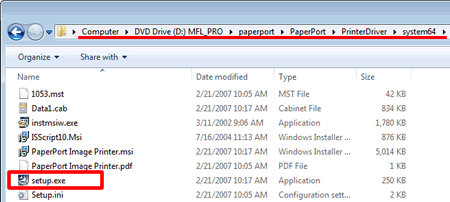DCP-150C
 |
FAQs & Troubleshooting |
I have upgraded the Operating System to Windows 7. How can I install "PaperPort™ 11SE" ?
You can install "PaperPort™ 11SE" from the CD-ROM supplied with your machine. Please follow the Step1 and 2 below to install "PaperPort™ 11SE".
There are two steps for installing "PaperPort™ 11SE".
You need to install two kinds of software: PaperPort and PaperPort Image Printer.
Step1: Installing PaperPort
-
Put the supplied CD-ROM into your CD-ROM drive. If the Brother screen appears automatically, close the screen.
-
Click on Start and then Computer.
-
Right-click on CD-ROM icon and select Open.
-
Open the paperport folder and then the PaperPort folder. Double-click setup.exe.
-
The installation will start. Please follow the installation screen directions.
Step2: Installing PaperPort Image Printer
Installation steps vary depending on the version of your Windows 7. Please follow the steps below for your Windows 7 version.
[For 32bit users]
-
Open the PrinterDriver folder, and then the system32 folder.
-
Double-click setup.exe.
-
The installation will start. Please follow the installation screen directions.
[For 64bit users]
-
Open the PrinterDriver folder, and then the system64 folder.
-
Double-click setup.exe.
-
The installation will start. Please follow the installation screen directions.
If your question was not answered, have you checked other FAQs?
Have you checked the manuals?
If you need further assistance, please contact Brother customer service:
Related Models
DCP-135C, DCP-150C, DCP-155C, DCP-350C, DCP-560CN, MFC-230C, MFC-235C, MFC-260C, MFC-265C, MFC-465CN, MFC-685CW, MFC-885CW
Content Feedback
To help us improve our support, please provide your feedback below.