HL-L9430CDN
FAQs & Troubleshooting |
Clean the Drum Unit
If your printout has black or white dots or other repeating marks at 94 mm intervals, the drum may have foreign material, such as glue from a label, stuck on the drum surface.
Before starting the cleaning procedure, see Related Information: Clean the Machine.
- Make sure the machine is in Ready Mode.
- Press
 .
. - Press [Yes].The machine prints the Drum Dot Check Sheet.
- Press
 .
. - Press and hold
 to turn the machine off.
to turn the machine off. - Press the front cover release button and open the front cover.
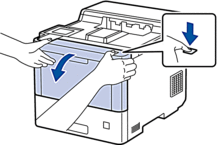
- Hold the drum unit's green labeled handle. Pull the drum unit out of the machine until it stops.
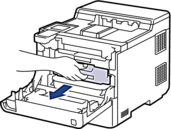
- CAUTION
- We recommend placing the toner cartridges and the drum unit assembly on a clean, flat surface with disposable paper underneath it in case you accidentally spill or scatter toner.
- Holding the green labeled handles of the drum unit, lift the front of the drum unit and remove it from the machine.
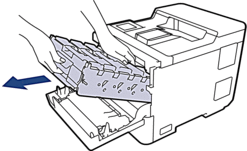
- IMPORTANT
-
Hold the handles of the drum unit when you carry it. DO NOT hold the sides of the drum unit.
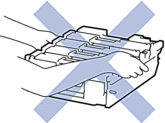
- Hold the handle of the toner cartridge and pull the toner cartridge up and out of the drum unit. Repeat this for all toner cartridges.

- Turn the drum unit over by holding the green labeled handles. Make sure that the drum unit gears (1) are on the right side.
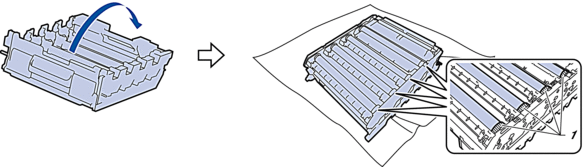
- Use the column numbers next to the drum roller to find the mark. For example, a cyan dot in column 2 on the check sheet would mean that there is a mark in the “2” region of the cyan drum.
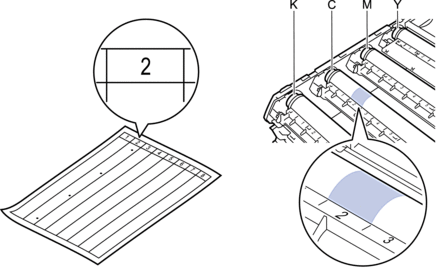
- K: Black
- C: Cyan
- M: Magenta
- Y: Yellow
- Hold the drum unit frame with both hands, place your thumb on the drum unit gear, and roll the drum towards you by hand while looking at the surface of the suspected area.

 To avoid print quality problems, DO NOT touch any surface of the drum rollers except the drum unit gear.
To avoid print quality problems, DO NOT touch any surface of the drum rollers except the drum unit gear. - Wipe the surface of the drum gently with a dry cotton swab until the mark on the surface comes off.

- NOTE
- DO NOT clean the surface of the photosensitive drum with a sharp object or any liquids.
- Turn the drum unit over by holding the green labeled handles.
- Reinsert the toner cartridge into the new drum unit. Make sure that you match the toner cartridge colour to the same colour label on the drum unit. Repeat this for all toner cartridges.
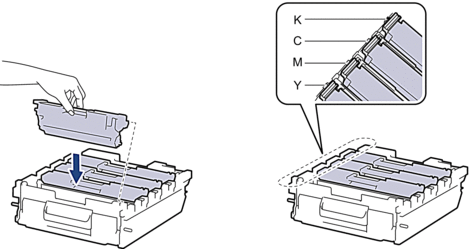
- K: Black
- C: Cyan
- M: Magenta
- Y: Yellow
 Make sure you put the toner cartridge in correctly or it may separate from the drum unit.
Make sure you put the toner cartridge in correctly or it may separate from the drum unit. - Gently slide the drum unit into the machine until it stops.
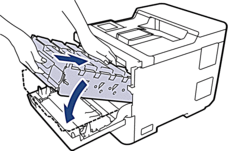
- Using the green labeled handle, push the drum unit back into the machine until it locks in place.
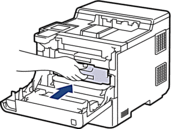
- Close the machine's front cover.
- Press
 to turn the machine on.
to turn the machine on.
Content Feedback
To help us improve our support, please provide your feedback below.
