MFC-8910DW
FAQs & Troubleshooting |
Store numbers on my Brother machine for easy dialing from the computer. (For Windows)
You can store One Touch and Speed Dial numbers on your Brother machine for easy dialing from the computer. If you lose electrical power, One Touch and Speed Dial numbers stored in your Brother machine's memory will not be lost.
Follow the steps below applicable for your case.
NOTE: Illustrations shown below are from a representative product and operating system, and may differ from your Brother machine and operating system.
-
To enter a new One Touch number, go to SECTION A: STORING ONE TOUCH NUMBERS.
- To enter a new Speed Dial number, go to SECTION B: STORING SPEED DIAL NUMBERS.
SECTION A: STORING ONE TOUCH NUMBERS
Your machine has 8 One Touch keys where you can store 16 fax, telephone numbers or e-mail addresses (if applicable) for automatic dialing.
This solution includes two options for storing One Touch numbers.
-
If your machine is connected to a computer with the Brother software installed, you can store One Touch numbers from the computer by following OPTION 1.
- To dial an existing One Touch number, go to OPTION 2.
OPTION 1: STORING ONE TOUCH NUMBERS FROM A COMPUTER
Follow the steps below to store One Touch numbers from a computer.
-
On the computer, open the Remote Setup.
(Windows 7)
Click Start => Programs => Brother => [model name] => Remote Setup.
(Windows 8)-
On the Start screen, click
 . If
. If  is not on the Start screen, right-click somewhere on an empty spot, and then click, All Apps from the bar.
is not on the Start screen, right-click somewhere on an empty spot, and then click, All Apps from the bar. - Click Brother Utilities.
- Choose your model name from the pulldown list.
- Choose Tools and then click RemoteSetup.
- Click Start => (All apps =>) Brother => Brother Utilities.
- Choose your model name from the pulldown list.
- Choose Tools and then click RemoteSetup.
-
On the Start screen, click
-
Network Users: If prompted, enter a password if you have set one.
-
Click Address Book.
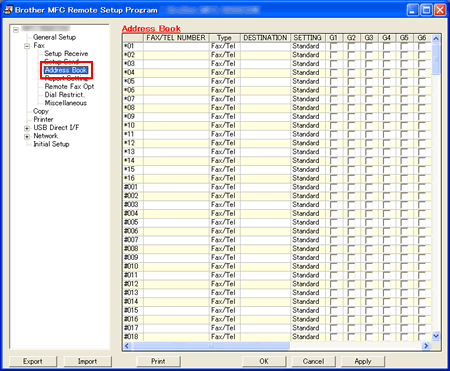
-
Left-click the empty field under FAX/TEL NUMBER or FAX/TEL/MAIL next to a vacant One Touch number.
-
Use the computer's keyboard to enter the number.
If the column name is FAX/TEL/MAIL, you can also enter the e-mail address instead of the number.
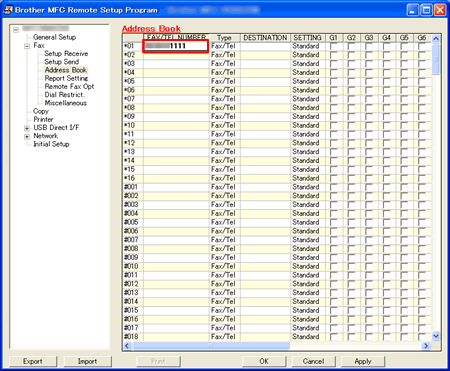
-
Left-click the Type column and choose the type of number you are storing.
-
Left-click an empty field in the DESTINATION column on the same row as the Fax/Tel/Mail(if applicable) entry.
-
Use the computer's keyboard to enter the name or company name.
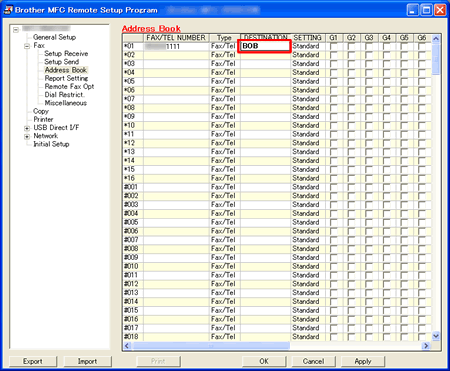
-
Do one of the following:
-
To store more numbers, repeat STEPS 4 trough 8.
- Click Apply in the bottom right corner of the Remote Setup Screen and wait as the information is uploaded into the Brother machine.
-
To store more numbers, repeat STEPS 4 trough 8.
-
To confirm setup of the One Touch numbers, click Print at the bottom of the Remote Setup window to print a Quick Dial report.
- Click OK to close the Remote Setup screen.
OPTION 2: DIALING A ONE TOUCH NUMBER
Once you have stored a One Touch number, you can dial it by pressing the One Touch key on which you stored it.
To access One Touch numbers 9 through 16, hold down Shift and press the appropriate One Touch key.
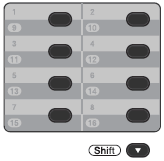
SECTION B: STORING SPEED DIAL NUMBERS
You can store your frequently used numbers or e-mail addresses (if applicable) as Speed Dial numbers, so that when you dial you will only have to press a few keys (the Up arrow key (Address Book) twice, the three-digit number and Start). The machine can store 300 Speed Dial numbers (001- 300).
twice, the three-digit number and Start). The machine can store 300 Speed Dial numbers (001- 300).
This solution includes two options for storing Speed Dial numbers.
-
If your machine is connected to a computer with the Brother software installed, you can store Speed Dial numbers from the computer by following OPTION 3.
- To dial an existing Speed Dial number, go to OPTION 4.
OPTION3 :STORING SPEED DIAL NUMBERS FROM A COMPUTER
Follow the steps below to store Speed Dial numbers from a computer.
-
On the computer, open the Remote Setup.
(Windows 7)
Click Start => Programs => Brother => [model name] => Remote Setup.
(Windows 8)-
On the Start screen, click
 . If
. If  is not on the Start screen, right-click somewhere on an empty spot, and then click, All Apps from the bar.
is not on the Start screen, right-click somewhere on an empty spot, and then click, All Apps from the bar. - Click Brother Utilities.
- Select your model name from the pulldown list.
- Choose Tools and then click RemoteSetup.
- Click Start => (All apps =>) Brother => Brother Utilities.
- Choose your model name from the pulldown list.
- Choose Tools and then click RemoteSetup.
-
On the Start screen, click
-
Network Users: If prompted, enter a password if you have set one.
-
Click Address Book.
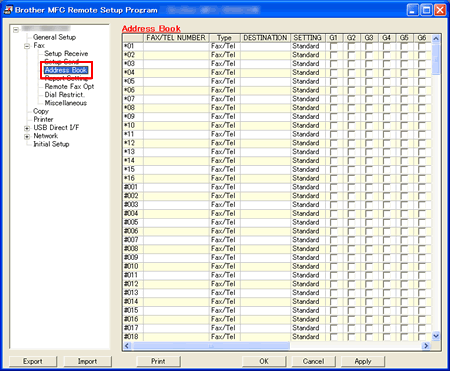
-
Left-click the empty field under FAX/TEL NUMBER or FAX/TEL/MAIL next to a vacant Speed Dial number.
The Speed Dial numbers are listed after the One Touch numbers. The location starts with #001.
-
Use the computer's keyboard to enter the number.
If the column name is FAX/TEL/MAIL, you can also enter the e-mail address instead of the number.
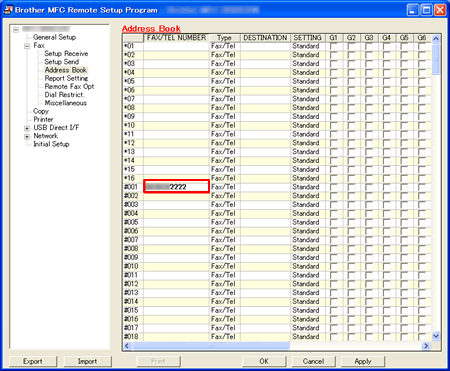
-
Left-click the Type column and choose the type of number you are storing.
-
Left-click an empty field in the DESTINATION column on the same row as the Fax/Tel/Mail(if applicable) entry.
-
Use the computer's keyboard to enter the name or company name.
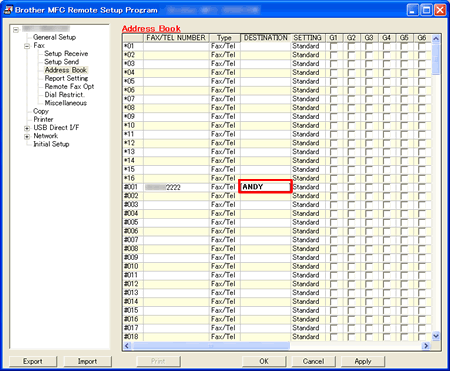
-
Do one of the following:
-
To store more numbers, repeat STEPS 4 through 8.
- Click Apply in the bottom right corner of the Remote Setup Screen and wait as the information is uploaded into the Brother machine.
-
To store more numbers, repeat STEPS 4 through 8.
-
To confirm setup of the Speed Dial numbers, click Print at the bottom of the Remote Setup window to print a Quick Dial report.
- Click OK to close the Remote Setup screen.
OPTION 4: DIALING A SPEED DIAL NUMBER
Once you have stored a Speed Dial number, you can dial it by following these steps:
-
Press the Up arrow key (Address Book)
 twice on the Brother machine.
twice on the Brother machine. - Use the dial pad to enter the three-digit Speed Dial number you want to dial.
- PressStart on the Brother machine to dial the number.
