MFC-410CN
FAQs & Troubleshooting |
Scan an image and insert it in a Windows XP application
Refer to the steps below for information on scanning from applications that follow the same menu structure as Office XP applications, for general information on scanning click here or to learn how to use the Scanner and Camera Wizard, click here.
-
From your Office XP application choose the "Insert" menu followed by "Picture" and then "From Scanner or Camera".
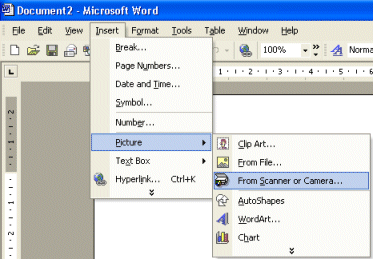
-
Choose the device you wish to scan from in the "Device" field along with scan quality. Click "Insert" when you are happy with your choices.
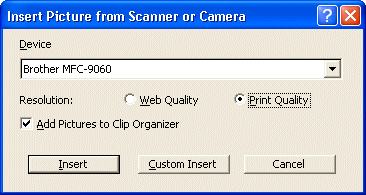
-
Your Brother machine will now scan the document with the settings you specified. Once the document is scanned, the image will automatically be inserted into your particular Office XP application.
Related Models
DCP-110C, DCP-115C, DCP-120C, DCP-130C, DCP-135C, DCP-145C, DCP-150C, DCP-155C, DCP-165C, DCP-185C, DCP-195C, DCP-330C, DCP-350C, DCP-375CW, DCP-385C, DCP-395CN, DCP-540CN, DCP-560CN, DCP-585CW, DCP-6690CW, DCP-7010, DCP-7030, DCP-7040, DCP-8020, DCP-8040, DCP-8045D, DCP-8060, DCP-8065DN, DCP-8070D, DCP-8085DN, DCP-8110D, DCP-8110DN, DCP-8155DN, DCP-9010CN, DCP-9040CN, DCP-9042CDN, DCP-J100, DCP-J105, DCP-J125, DCP-J315W, DCP-J515W, DCP-J525W, DCP-J715W, DCP-J725DW, DCP-J925DW, DCP-L5500D, DCP-T300, DCP-T500W, DCP-T700W, MFC-210C, MFC-215C, MFC-230C, MFC-235C, MFC-240C, MFC-250C, MFC-255CW, MFC-260C, MFC-265C, MFC-290C, MFC-295CN, MFC-3100C, MFC-3220C, MFC-3240C, MFC-3360C, MFC-3420C, MFC-3820CN, MFC-410CN, MFC-425CN, MFC-440CN, MFC-465CN, MFC-4800, MFC-490CW, MFC-5100C, MFC-5200C, MFC-5440CN, MFC-5460CN, MFC-5490CN, MFC-5840CN, MFC-5860CN, MFC-5890CN, MFC-620CN, MFC-640CW, MFC-6490CW, MFC-665CW, MFC-685CW, MFC-7320, MFC-7340, MFC-7420, MFC-7440N, MFC-7450, MFC-7820N, MFC-7840N, MFC-7840W, MFC-790CW, MFC-795CW, MFC-8220, MFC-8370DN, MFC-8380DN, MFC-8440, MFC-8460N, MFC-8480DN, MFC-8510DN, MFC-8820D, MFC-8840D, MFC-8840DN, MFC-885CW, MFC-8860DN, MFC-8880DN, MFC-8890DW, MFC-8910DW, MFC-9010CN, MFC-9120CN, MFC-9140CDN, MFC-9160, MFC-9180, MFC-9320CW, MFC-9330CDW, MFC-9420CN, MFC-9440CN, MFC-9450CDN, MFC-9460CDN, MFC-9660, MFC-9840CDW, MFC-9880, MFC-990CW, MFC-9970CDW, MFC-J200, MFC-J220, MFC-J2320, MFC-J2510, MFC-J265W, MFC-J2720, MFC-J410, MFC-J415W, MFC-J430W, MFC-J5910DW, MFC-J615W, MFC-J625DW, MFC-J650DW, MFC-J6510DW, MFC-J6710DW, MFC-J6910DW, MFC-J825DW, MFC-J870DW, MFC-L5755DW, MFC-L5900DW, MFC-L6900DW, MFC-L8600CDW, MFC-L8850CDW, MFC-T800W
