MFC-8890DW
FAQs & Troubleshooting |
How do I clear the message "Document Jam" from the LCD display?
The document may get jammed if it is not inserted or fed properly, or if the document scanned from the ADF is too long.
Follow the steps below to clear a document jam.
If the document is jammed in the top of the ADF unit
- Take out any paper from the ADF that is not jammed.
- Open the ADF cover.
- Pull the jammed document out to the left.
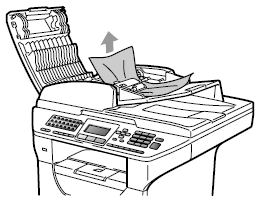
- Close the ADF cover.
- Press Stop/Exit.
If the document is jammed under the document cover
- Take out any paper from the ADF that is not jammed.
- Lift the document cover.
- Pull the jammed document out to the right.
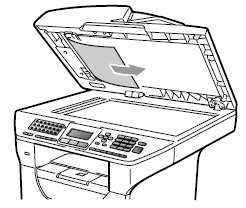
- Close the document cover.
- Press Stop/Exit.
If the document is jammed at the output tray
- Take out any paper from the ADF that is not jammed.
- Pull the jammed document out to the right.
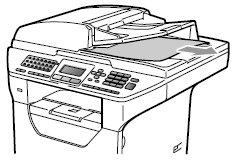
- Press Stop/Exit.
If the document is jammed in the duplex slot
- Take out any paper from the ADF that is not jammed.
- Pull the jammed document out to the right.
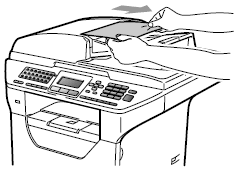
- Press Stop/Exit.
Content Feedback
To help us improve our support, please provide your feedback below.
