HL-5440D
FAQs & Troubleshooting |
Print a Printer Settings page.
Please follow the steps below to print a printer setting page.
Using the control panel button:
-
Make sure that the front cover is closed and the power cord is plugged in.
-
Turn on the machine and wait until the machine is in the Ready mode.
-
Press Go three times within 2 seconds. The machine will print the current printer settings page.
Using the printer driver (For Windows users only):
- Open the Printing Preferences dialog.
Please refer to the instructions on how to change the printer driver settings (For Windows).
- Click the Basic tab and then Support.
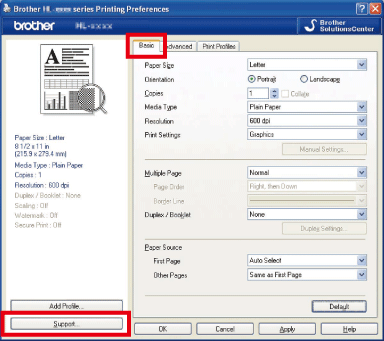
- Click Print Settings.
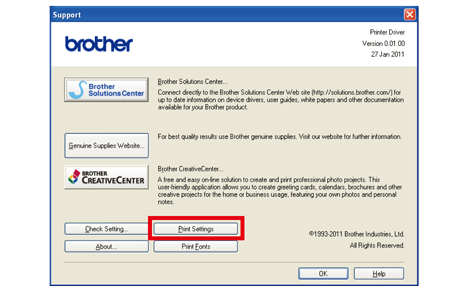
Content Feedback
To help us improve our support, please provide your feedback below.
