MFC-7860DW
FAQs & Troubleshooting |
JAM INSIDE
Please follow the steps below to solve the problem:
NOTE: Illustrations shown below are from representative product and may differ from your Brother machine.
-
Open the front cover.
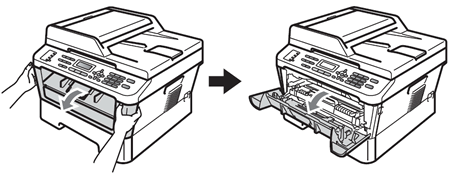
-
Leave the machine turned on for 10 minutes to cool down.
After you have just used the machine, some internal parts of the machine will be extremely hot. When you open the front or back cover (back output tray) of the machine, DO NOT touch the shaded parts shown in the illustration. If you do this, you may burn yourself.
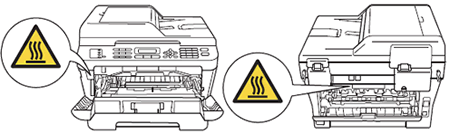
-
Slowly take out the drum unit and toner cartridge assembly. The jammed paper may be pulled out with the drum unit and toner cartridge assembly, or this may release the paper so you can pull it out of the inside of the machine.
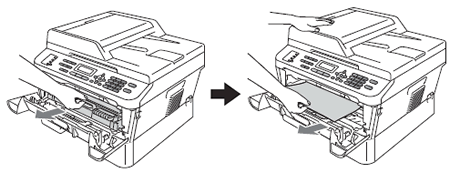
- We recommend that you put the drum unit and toner cartridge assembly on a piece of disposable paper or cloth in case you accidentally spill or scatter toner.
-
To prevent damage to the machine from static electricity, DO NOT touch the electrodes shown in the illustration.
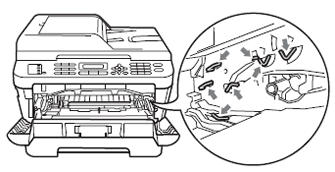
-
Push down the green lock lever and take the toner cartridge out of the drum unit. Clear the jammed paper if there is any inside the drum unit.
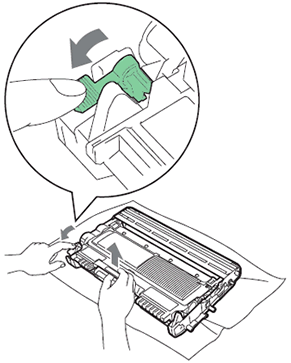
- Handle the toner cartridge carefully. If toner scatters on your hands or clothes, immediately wipe or wash it off with cold water.
-
To avoid print quality problems, DO NOT touch the shaded parts shown in the illustrations.
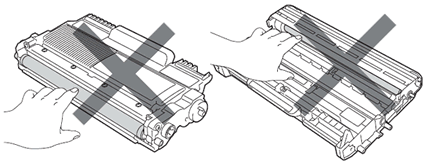
-
Put the toner cartridge back into the drum unit until you hear it lock into place. If you put the cartridge in properly, the green lock lever will lift automatically.
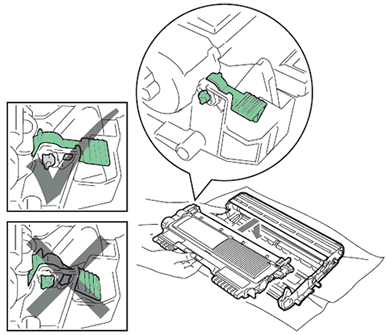
-
Do one of the following:
- If you were able to remove the drum unit and toner cartridge assembly and the jammed paper, then go to STEP 12.
- If you cannot remove the drum unit and toner cartridge assembly easily, do not use extra force. Instead, go to STEP 7.
-

-
Use both hands to carefully pull the jammed paper up and out of the output tray opening.

-
Close the scanner cover.
-
Do one of the following:
- If you could pull the jammed paper out of the machine in STEP 7, go to STEP 13.
-
If you could not pull the jammed paper out of the output tray opening as shown
in STEP 7, take the paper tray completely out of the machine.

-
Pull the jammed paper out of the paper tray opening.

-
Put the drum unit and toner cartridge assembly back in the machine.
-
Close the front cover of the machine. If the machine does not start printing automatically, press Start.
If you turn off the machine while the LCD shows Jam Inside, the machine will print incomplete data from your computer.
