HL-2700CN
FAQs & Troubleshooting |
How can I clean the inside of the printer?
Clean the inside of the printer as follows:
Do NOT use flammable substances or any type of spray to clean the inside or outside of the machine. Doing this may cause a fire or electrical shock.
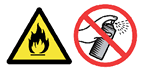
When you clean the inside of the printer, pay attention to the following:
- If your clothes are smeared with toner, wipe off the toner with a dry cloth. Immediately wash your clothes in cold water to avoid stains.
- The fusing unit and the parts around it are hot! Never touch the shaded areas shown below.
- Never touch or clean the transfer roller because print quality may be adversely affected.
- Be careful not to inhale the toner.
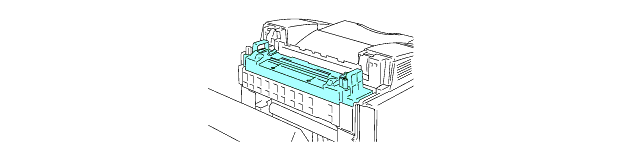
-
Turn off the printer power switch and unplug the printer.
-
Open the back cover of the printer.
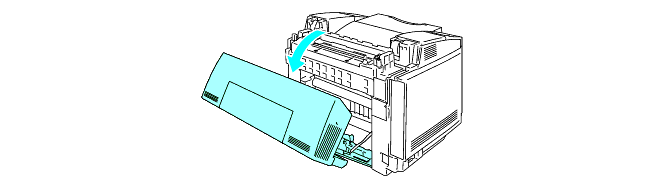
-
Clean the registration roller and the paper pick-up roller with a dry soft cloth to prevent paper jams.
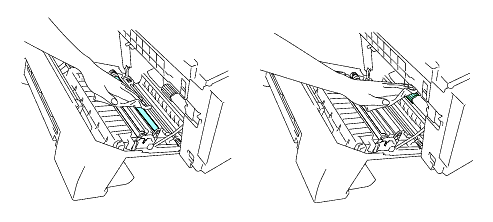
- Be careful you do not break the actuator while cleaning the registration roller and paper pick-up roller.
- Make sure you do not put too much pressure on the registration roller and paper pick-up roller. This could damage them and cause poor print quality.
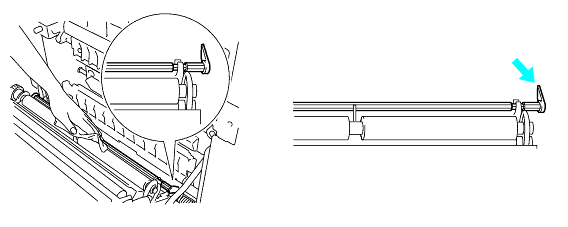
-
Clean the transfer roller unit and the transfer roller guide with a dry soft cloth to prevent paper jams.
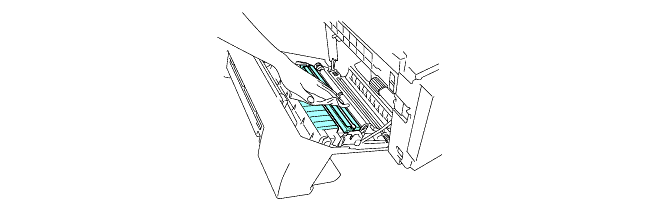
-
Clean the exit roller. This will help to prevent paper jams at the paper exit and dirt from appearing on your printouts.
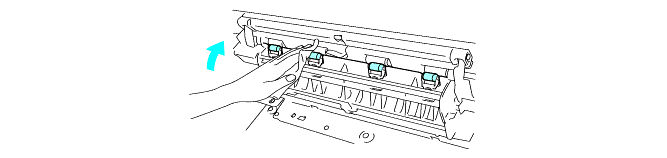
-
Close the back cover.
-
Open the top cover.
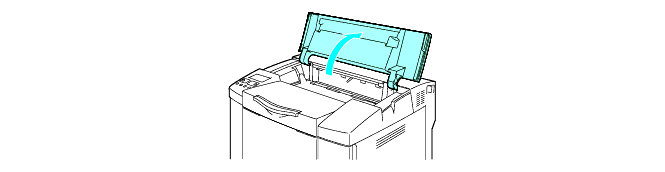
-
To release the lock, push the green belt cartridge lock levers that are on both sides inwards.
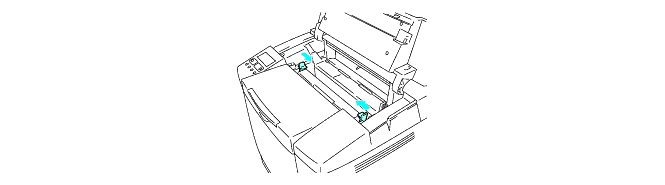
-
Remove the OPC belt cartridge from the printer.
- Do not touch the OPC belt surface with your bare hands or gloves.
- If the belt is exposed for more than two minutes to a light source of 800 lux, the belt could be damaged.
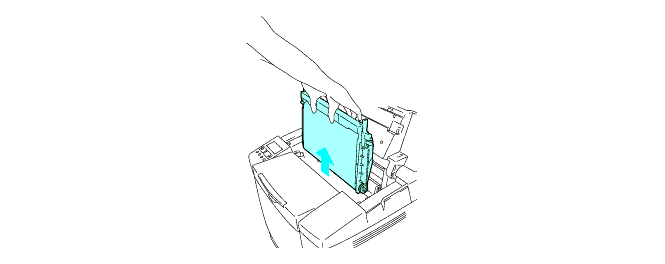
-
Clean the OPC belt cartridge and the OPC belt cartridge case with a dry cotton cloth.
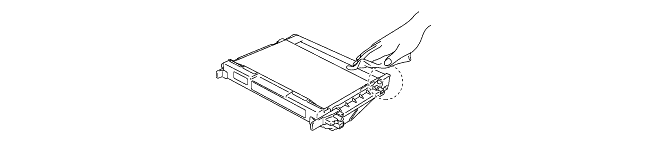
-
Release the lock levers to remove the charging roller from the OPC belt cartridge.
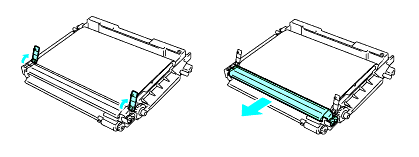
-
Clean the area where the charging roller is to be installed with a cotton cloth.
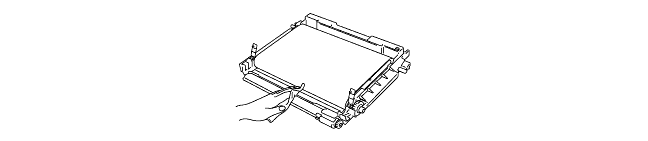
-
Clean the surface of the charging roller with a cotton cloth.
- Make sure you do not damage the brush of the charging roller.
- Do not use volatile liquids such as thinner or benzene.
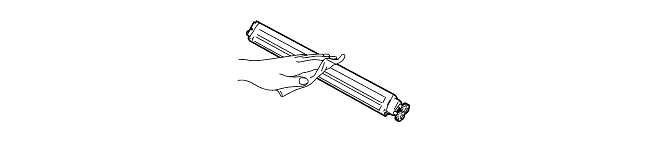
-
Put the charging roller back on the OPC belt cartridge.
-
To secure the charging roller, move the lock levers back to their original positions.
-
Open the front cover of the printer.
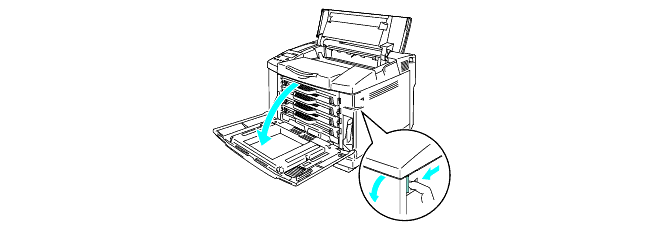
-
Take all the toner cartridges out of the printer.
-
Clean the surface of the laser unit with a cotton cloth.
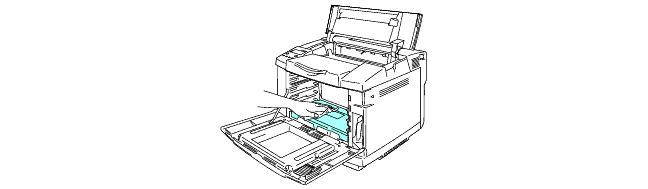
-
Open the dust proof glass cover.
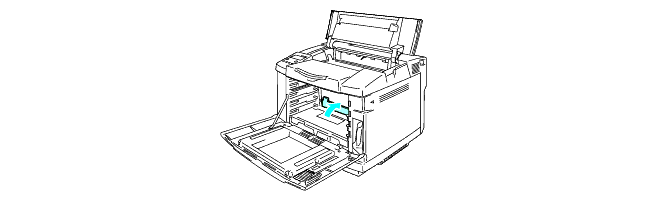
-
Clean the surface of the dust proof glass with a dry cotton swab.
Do not use volatile liquids such as thinner or benzene for cleaning the dust proof glass. This might cause poor print quality.
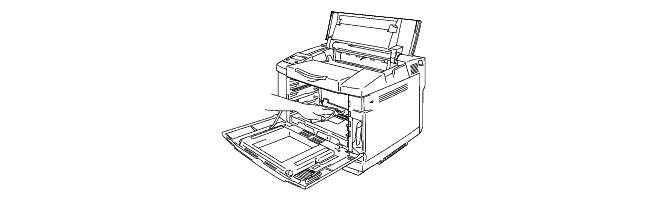
-
Close the dust proof glass cover.
-
Put all the toner cartridges and the OPC belt cartridge back in the printer.
-
Close the front cover and the top cover.
-
Plug the printer into the AC power outlet/socket, and then turn the printer power switch back on.
Do not use volatile liquids such as thinner or benzene for cleaning the dust proof glass. This might cause poor print quality.
