MFC-3100C
FAQs & Troubleshooting |
How do I replace the Ink Cartridge?
Replace the Ink Cartridge by following the instructions below:
If the LCD shows "INK EMPTY (COLOR)" and "PLS OPEN COVER", go to Step 3.
-
Press the Ink key located to the left side of the number pad on the Control Panel.
-
Press the up or down navigation key to select REPLACE INK. Then press Menu/Set. The display will then prompt you PLS OPEN COVER.
-
Open the Control Panel by lifting it toward you and then lifting the top cover toward the back.
-
Push the appropriate colored ink cartridge cover(s) and lift the ink cartridge out of the carriage.
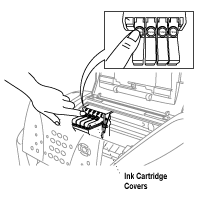
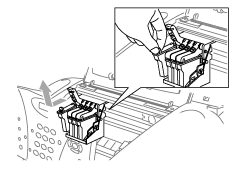
-
Open the new ink cartridge bag for the color shown on the LCD and take out the ink cartridge.
-
Hold the new ink cartridge as shown in the illustration and peel the sealing tape from the side of the ink cartridge. Carefully peel the tape in the direction away from you.
To prevent spilling ink and staining your hands and clothing, remove the sealing tape gently.
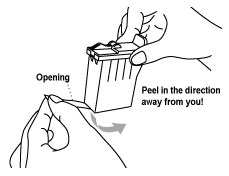
-
Each color has its own correct position. Insert each new ink cartridge into the carriage.
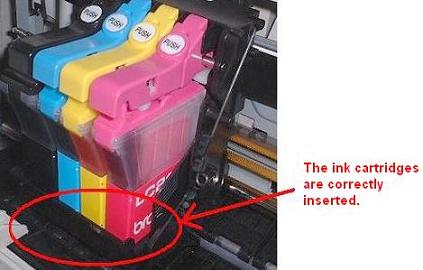
-
After installing the ink cartridge, close the ink cover by pushing the END of the cover back down.
When closing the ink cover(s), DO NOT press PUSH. PUSH is only used to open the cover.
-
Close the top cover and then the control panel.
-
The LCD will then display:?
Have you removed Black? 1.Yes 2.No.
If you removed the ink cartridge, press 1.
-OR-
If you did not remove the ink cartridge, press 2.
BE SURE to select 1 Yes, if you replaced the ink. If 1 YES is not selected for the replaced cartridges, INK EMPTY will appear again.
If 1 Yes is selected, the LCD will then display "Change to new (color)? 1 Yes 2 No". Again, BE SURE to select 1 YES.
"Change to new (Color)?" will only appear if 1 YES is selected for "Have you removed (color)?" If 2 NO is selected for the "removed" question, the LCD will then move on to ask the "removed" question for the next color.
The LCD will display "Have you removed..." for ALL 4 colors in sequence (not just the ones replaced). BE SURE to select 1 YES for each ink cartridge that was replaced.
The FAX/MFC will enter a cleaning cycle for approximately 3 minutes for each replaced cartridge. The LCD alternately shows CLEANING and PLEASE WAIT.
When the FAX/MFC completes the cleaning cycle, the LCD returns to date and time.
If ink gets in your eyes, irrigate them with water immediately. Contact your physician if the irritation persists.
