MFC-990CW
FAQs & Troubleshooting |
Why are the faxes I send always received with a black vertical line down the page?
This type of line is typically caused by dirt or white out on the scanner unit. The scanner unit is the mechanism that reads the documents that are being sent or copied. This problem is usually resolved by cleaning the scanner glass and white plastic with a non-flammable glass cleaner, and a lint-free cloth.
Please follow the instructions listed below:
[NOTE] Illustrations shown below are from the representative product and may differ from your Brother machine.
- Unplug the machine from the AC power outlet (electrical socket).
- Lift the Document cover (1). Clean the scanner glass (2) and the white plastic (3) with a soft lint-free cloth moistened with a non-flammable glass cleaner.
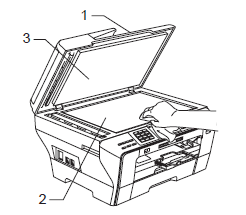
- (If applicable)
In the ADF unit, clean the white bar (1) and the glass strip (2) with a lint-free cloth moistened with a non-flammable glass cleaner.
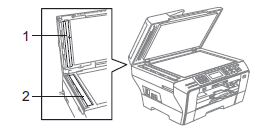
In addition to cleaning the scanner glass and glass strip with a non-flammable glass cleaner, run your finger tip over the glass to see if you can feel anything on it. If you feel dirt or debris, clean the glass again concentrating on that area. You may need to repeat the cleaning process three or four times. To test, make a copy after each cleaning.
