MFC-L8600CDW
FAQs & Troubleshooting |
Replace Toner
The Brother machine has separate consumables the toner cartridge and the drum unit. Verify you replace only the Toner Cartridge and not the drum unit. If you want to know their difference, refer to "What is the difference between the toner cartridge and the drum unit?"
The machine's display indicates which color you need to replace.The machine will stop printing until you replace the toner cartridge. A new and unused genuine Brother toner cartridge will reset the "Replace Toner" mode.
> For the order number (Order No.) of the toner cartridge, please click here to see the Consumables & Options page.
Follow the steps below to replace the toner cartridge:
NOTE: Illustrations shown below are from a representative product and may differ from your Brother machine.
- Make sure that the machine is turned on.
-
Press the front cover release button and pull open the front cover.
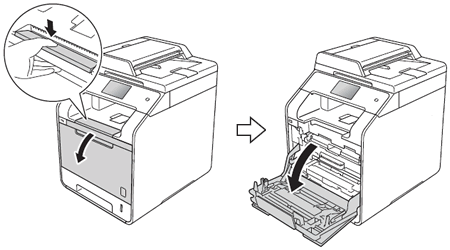
-
Hold the blue handle of the drum unit. Pull the drum unit out until it stops.
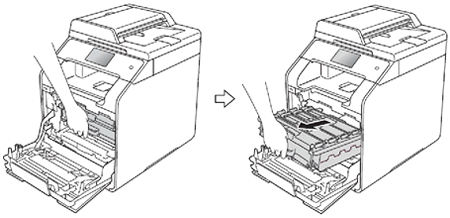
-
Hold the handle of the toner cartridge and gently push it toward the machine to unlock it. Then pull it out of the drum unit. Repeat this for all the toner cartridges.
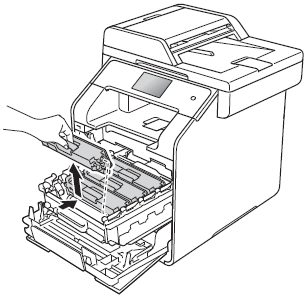
-
Clean the corona wire inside the drum unit by gently sliding the blue tab from left to right to left several times.Be sure to return the tub to the home position (1). If you do not, printed pages may have a vertical stripe.
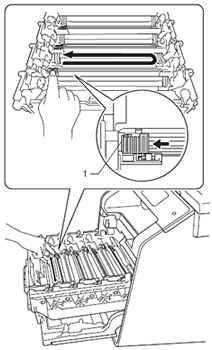
- Repeat step 5 to clean each of three remaining corona wires.
-
Unpack the new toner cartridge, then pull off the protective cover.
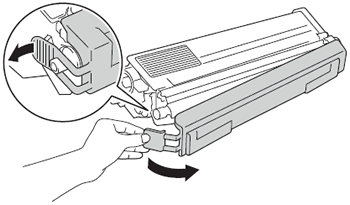
-
Hold the handle of the toner cartridge and slide the toner cartridge into the drum unit then gently pull it toward you until you hear it click into place. Make sure that you match the toner cartridge color to the same color label on the drum unit. Repeat this for all the toner cartridges.
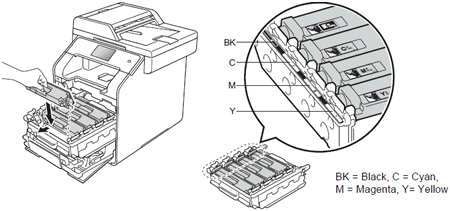
-
Push the drum unit in until it stops.
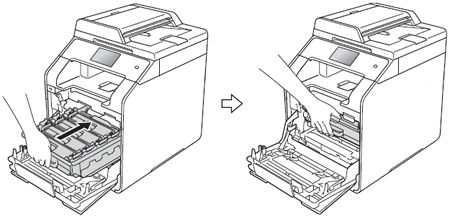
- Close the front cover of the machine.
