DCP-T310
FAQs & Troubleshooting |
Why do the color ink tanks run out of ink even though I never or rarely print in color?
-
One factor that will affect your color ink consumption is the cleaning cycle of the machine. The machine is designed to automatically flush and clean ALL of the ink jet nozzles on a programmed schedule. During the cleaning process, the machine draws out a small amount of ink to remove air bubbles from the tank and to remove dust and dried ink from the ink nozzles and channels. This not only ensures premium print quality but also ensures the life of the print head. Because of the ink jet technology, this process is common to all ink jet machines.
-
Another factor that could be affecting your color ink consumption is the amount of printing from a computer, even if the print jobs are black only. Because this machine offers full color printing, the default setting in the print driver is COLOR. This means the machine will automatically mix ALL the colors to produce a selected color, even black.
If you would like to print from the computer using the black ink only, you need to change the printing preferences to GRAY SCALE, and also choose "Plain Paper" at Media Type.
If you choose other Media Type than "Plain Paper", color inks are used. In detail, refer to the Related FAQ which is located in the end of this page.
To change the printing preferences to GRAY SCALE, and choose "Plain Paper" at Media Type, refer to below:
NOTE: The screens may differ depending on operating system being used and your Brother machine.
For Windows users:
-
Open Printing Preferences. (Click here to see how to open Printing Preferences.)
-
Open Advanced tab.
-
Select Grayscale at the Color/Grayscale section.
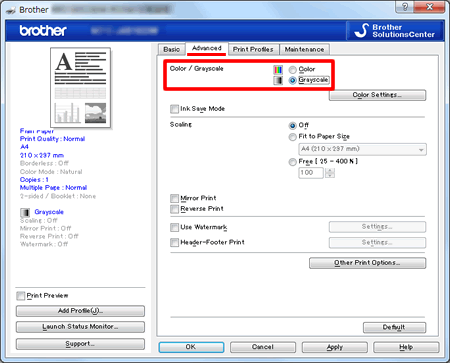
-
Click the Basic tab and choose Plain Paper in Media Type.
Make sure that Slow Drying Paper has been unchecked.
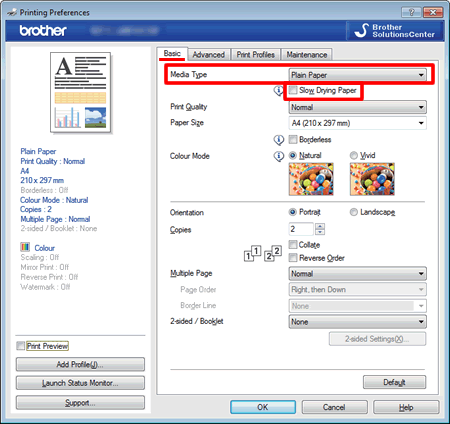
For Macintosh users:
-
Open Print dialog. (Click here to see how to open Print dialog.)
-
Choose Print Settings in the Print dialog box.
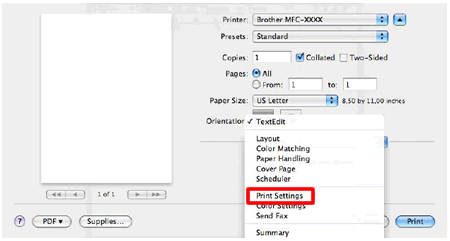
-
Choose Plain Paper in Media Type.
Make sure that Slow Drying Paper has been unchecked.
-
Choose Grayscale in Color/Grayscale.
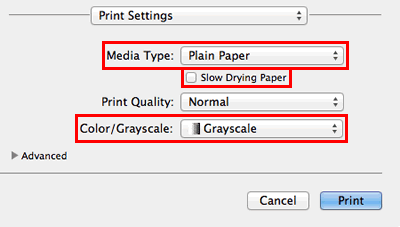
Content Feedback
To help us improve our support, please provide your feedback below.
