DCP-560CN
FAQs & Troubleshooting |
Why do the color ink cartridges run out of ink even though I never or rarely print in color?
-
One factor that will affect your color ink consumption is the cleaning cycles of the machine. The machine is designed to automatically flush and clean ALL of the ink jet nozzles on a programmed schedule. A periodical cleaning or "flushing" of all the ink cartridges occurs approximately every two days. During the cleaning process, the machine draws out a small amount of ink to remove air bubbles from the cartridge and to remove dust and dried ink from the ink nozzles and channels. This not only ensures premium print quality but also ensures the life of the print head. Because of the ink jet technology, this process is common to all ink jet machines.
- Another factor that could be affecting your color ink consumption is the amount of printing from a computer, even if the print jobs are black only. Because this machine offers full color printing, the default setting in the print driver is COLOR. This means the machine will automatically mix ALL the colors to produce a selected color, even black.
If you would like to print from the computer using the black ink only, you need to change the printing preferences to GRAY SCALE, and also select "Plain Paper" at Media Type.
If you select other Media Type than "Plain Paper", color inks are used. In detail, please refer to the Related FAQ which is located in the end of this page:
"When selecting grayscale printing in the printer driver,does this use only the black ink or all the ink cartridges to produce the grayscale image?"
To change the printing preferences to GRAY SCALE, and select "Plain Paper" at Media Type, please refer to below:
For Windows users:
- Windows 2000 users:
Click Start, Settings, Printers.
Windows XP users:
Click Start, Printers and Faxes.
Windows Vista™ users:
Click Start, Control Panel, Hardware and Sound, Printers
- Right click on the Printer icon and select Printing Preferences... ,and then open Advanced tab.
- Select Grayscale at the Color/Grayscale section.
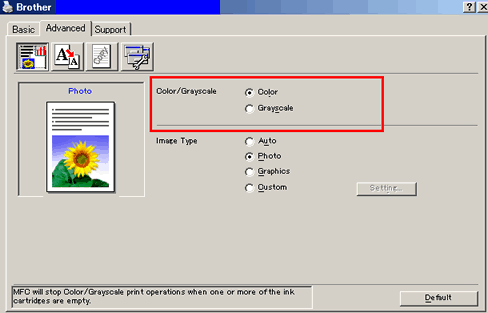
(Screen layout varies by model and O/S)
- Open the Basic tab and select Plain Paper at Media Type section.
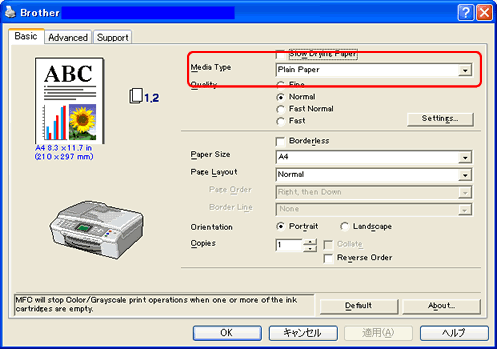
(Screen layout varies by model and O/S)
For Macintosh users:
-
From application software, click the File menu and select Print.
-
Select Grayscale at the Color/Grayscale section and Plain Paper at Media Type section.
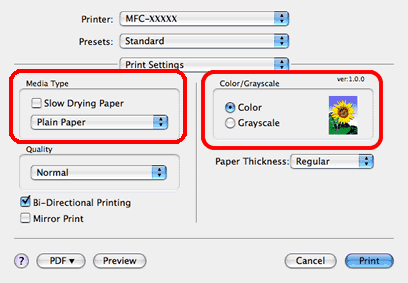
Content Feedback
To help us improve our support, please provide your feedback below.
