HL-2700CN
FAQs & Troubleshooting |
How do I clear paper jams?
If paper jams inside the printer, the printer will stop. One of the following LCD messages will appear to tell you where to find the jammed paper.
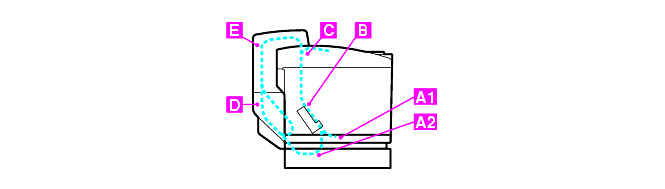
- "JAM A1" : Paper jam in the standard paper tray (TRAY1)
- "JAM A2" : Paper jam in the optional lower tray (TRAY2)
- "JAM B" : Paper jam at the entrance to the fusing roller
- "JAM C" : Paper jam where the paper comes out of the printer
-
"JAM D" : Paper jam in the lower assembly of the duplex unit
- "JAM E" : Paper jam in the upper assembly of the duplex unit
- Do not touch the toner surface of the jammed paper. It might stain your hands or clothes.
- After removing the jammed paper, and the next printed page is stained with toner, print several test pages before restarting your print job.
- Remove the jammed paper carefully to prevent spreading toner.
- Take care not to stain your hands and clothes. Wash toner stains immediately with cold water.
- Never touch the transfer roller.
- If the paper in the paper tray is creased at the edges, paper jams can occur. To prevent this, please turn the paper over.
Content Feedback
To help us improve our support, please provide your feedback below.
