Downloads
Update software |
How to Install
To check the software version | To update the software | Update History
How to check the software version of your machine
-
Press the power switch to turn on your machine, then touch the screen.
-
Touch
 (Settings Key) at the bottom of the display.
(Settings Key) at the bottom of the display.
The settings screen appears.
-
Switch screens by using
 (Previous page key) or
(Previous page key) or  (Next page key) to display the software version.
(Next page key) to display the software version.
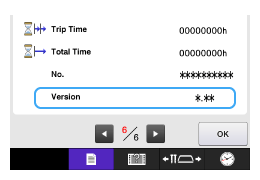
- If "Version" shown in the screen is already "1.20" or later, it is not necessary to update your machine with the software on this page.
How to update your machine's software
You can update the machine's software using a USB flash drive.
After downloading the file, update the machine's software according to the following procedure.
Update procedure using USB Flash drive
When using USB Flash drive to update the software, check that no data other than the update file is saved on the USB Flash drive being used before starting to update.
-
Insert the USB Flash drive into the USB port on the computer.
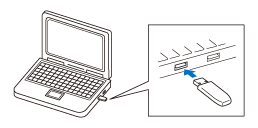
-
Open “Removable Disk” for the USB flash drive on the computer.
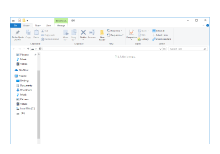
-
Copy the update file to "Removable Disk".
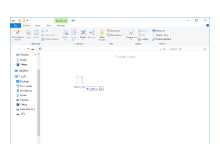
----- Note -----
The USB Flash drive should only contain the update file. -
Safely remove the USB Flash drive from the USB port on the computer.
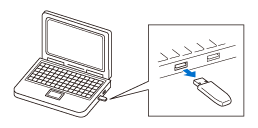
-
While pressing the automatic threading button, turn the main power to on.
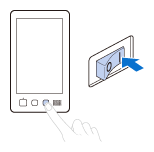
-
The following screen will appear on the LCD.
Touch (USB media key).
(USB media key).
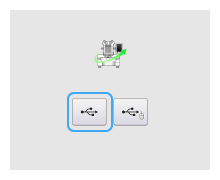
-
Insert the USB Flash drive into the USB port on the machine.
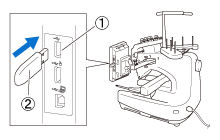
(1) USB port
(2) USB Flash drive -
When using USB Flash drive equipped with an access indicator, the access indicator will begin flashing after the media is inserted into your computer or machine, and may take about 5 to 6 seconds before the USB Flash drive is recognized.
(The length of time differs depending on the USB Flash drive.)
-
Touch
 (LOAD key).
(LOAD key).
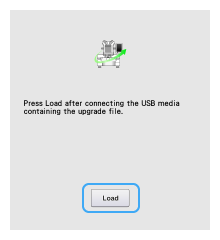
-
When the following screen appears, updating is completed.
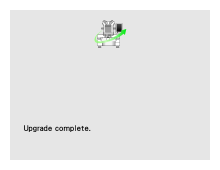
-
Remove the USB Flash drive, and turn the machine off and on again.
- The machine's software has been updated.
Update History
Version 1.20 (October 2021)
- Versatile magnetic frame M / L can be recognized on the machine.
- Improved the thread color display on the screen when using a pattern data that contains the embroidery thread brands that are not defined in the embroidery machine.
Version 1.10 (October 2020)
-
The optional embroidery frame Magnetic Sash Frame (PRMS360/PRMS360AP) can be recognized on the machine.
The maximum embroidery area available for this machine is 300mm x 200 mm (11-3/4 inches x 7-7/8 inches)
Version 1.08 (September 2020)
- Satin stitch quality has been improved.
Version 1.07 (January 2020)
- Periodic software update, does not affect consumer features.
Version 1.06 (October 2019)
- The function to move stitches forward or backward through the stitching on Manual Color Sequence mode has been improved.
Version 1.05 (February 2019)
-
Improved machine's functionality for the following features.
- Recalling an embroidery pattern from the USB media in which a large amount of files are stored
- Editing a built-in buttonhole pattern recalled from the internal memory
-
Enlarging character pattern in the Monograms category

Version 1.03 (September 2017)
- Adjusted the machine reading the available embroidery area.
- Modified the icon for playing video in the tutorial video selection screen.
Content Feedback
Step 1: How does the software on this page help you?
Step 2: If you have selected "Not helpful", choose from the following list that is close to your "Not helpful" reason. (multiple answers allowed)
Step 3: Are there any comments you would like to add?
Please note this form is used for feedback only.
