Downloads
Update software |
How to Install
Update Information | To check the software version | To update the software
Update Information
Version 1.50 (October 2022)
-
Brother Artspira is available. Using this app, the various data in the app available on this machine can be received over the wireless network. To learn about app, please visit the following web page.
Brother Artspira Supporting information -
"Reset to Default" menu can be used. All the settings specified on the network and settings screens will be erased (reset to their defaults).
Note:
When lending or transferring the machine to another person, or diposing the machine, please be sure to use "Reset to Default" menu to reset to their defaults to delete all the setting information and prevent third parties from accessing it.
How to check the software version of your machine
-
Press the power switch to turn on your machine, then touch the screen.
-
Touch
 (Settings Key) at the bottom of the display.
(Settings Key) at the bottom of the display.
The settings screen appears.
-
Switch screens by using
 (Previous page key) or
(Previous page key) or  (Next page key) to display the software version.
(Next page key) to display the software version.
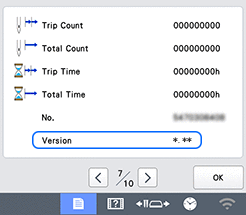
- If "Version" shown in the screen is already "1.50" or later, it is not necessary to update your machine with the software on this page.
How to update your machine's software
You can update the machine's software using a USB flash drive.
After downloading the file, update the machine's software according to the following procedure.
Update procedure using USB Flash drive
When using USB Flash drive to update the software, check that no data other than the update file is saved on the USB Flash drive being used before starting to update.
-
Insert the USB Flash drive into the USB port on the computer.
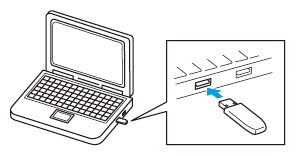
-
The “Removable Disk” icon appears in “Computer (My computer)” on the computer.
-
Copy the update file to “Removable Disk”.
----- Note -----
The USB Flash drive should only contain the update file.
-
Safely remove the USB Flash drive from the USB port on the computer.
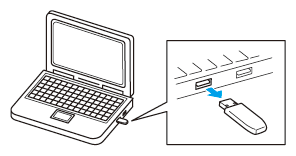
-
With the machine off, press the automatic threading button while turning the main power to on.
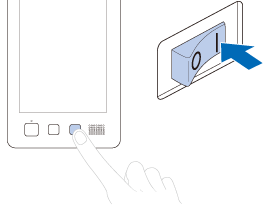
-
The following screen will appear on the LCD.
Touch (USB media key).
(USB media key).
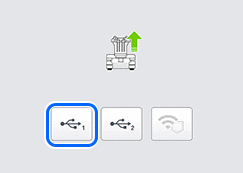
-
Insert the USB Flash drive into the USB port on the machine.
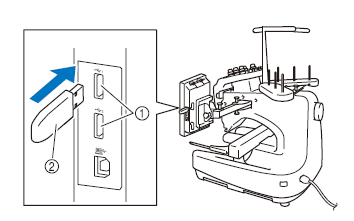
(1) USB port
(2) USB Flash drive
When using USB Flash drive equipped with an access indicator, the access indicator will begin flashing after the media is inserted into your computer or machine, and may take about 5 to 6 seconds before the USB Flash drive is recognized.
(The length of time differs depending on the USB Flash drive.)
-
Touch
 (LOAD key).
(LOAD key).
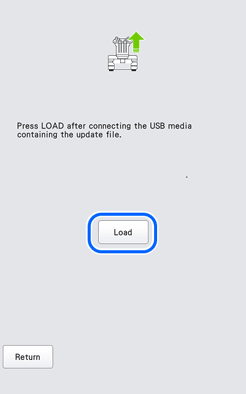
-
When the following screen appears, updating is completed.
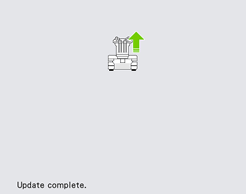
-
Remove the USB Flash drive, and turn the machine off and on again.
- The machine's software has been updated.
Content Feedback
Step 1: How does the software on this page help you?
Step 2: If you have selected "Not helpful", choose from the following list that is close to your "Not helpful" reason. (multiple answers allowed)
Step 3: Are there any comments you would like to add?
Please note this form is used for feedback only.
