Downloads
Update software |
How to Install
Introduction | To check the software version | To update the software
Introduction
This software update will provide the following changes:
Version 1.09 (October 2022)
- Improved machine's functionality for sewing reinforcement stitches.
- Improved machine's functionality of saving the embroidery data into the external memory.
- Revised the wording of the message.
How to check the software version of your machine
-
Turn on the machine. The LCD comes on.
If the opening movie is played, press anywhere on the screen.
-
Touch
 (Settings Key) on the operation panel.
(Settings Key) on the operation panel.
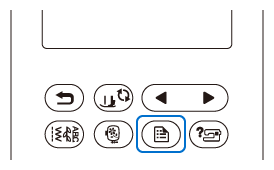
The settings screen appears.
-
Switch screens by using
 (Previous page key) to display the software version.
(Previous page key) to display the software version.
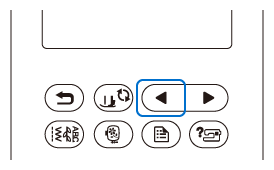
-
If "Version" shown in the screen is already "1.09" or later, it is not necessary to update your machine with the software on this page.
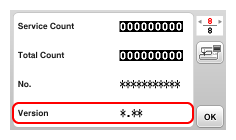
How to update your machine's software
You can update your machine's software using a USB flash drive.
Follow the instructions below to install the software.
When using a USB flash drive to update the software, check that no data other than the update file is saved on the USB flash drive being used before starting to update.
-
Insert the USB flash drive into the USB port on the computer.
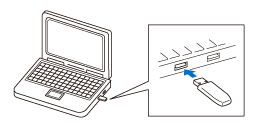
-
Open “Removable Disk” for the USB flash drive on the computer.
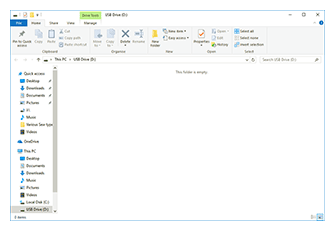
-
Copy the update file to "Removable Disk".
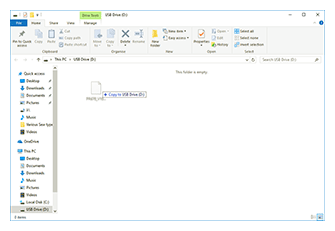
The USB flash drive should only contain the update file.
-
Safely remove the USB flash drive from the USB port on the computer.
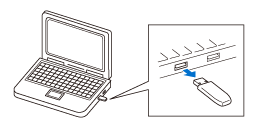
-
Turn on the machine while pressing and holding
 (Needle position button).
(Needle position button).
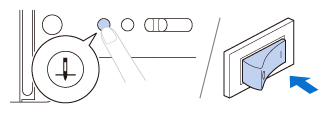
-
The following screen will appear on the LCD.
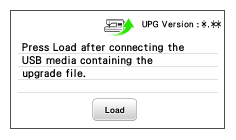
-
Insert the USB flash drive into the USB port on the machine.
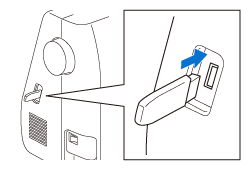
When using USB flash drive equipped with an access indicator, the access indicator will begin flashing after the media is inserted into your computer or machine, and may take about 5 to 6 seconds before the USB flash drive is recognized.
(The length of time differs depending on the USB flash drive.) -
Touch
 (Load key).
(Load key).
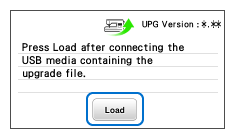
-
The following screen appears on the LCD.
Do not turn off your machine while the machine is saving the update software to itself.
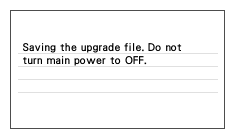
-
When the following screen appears, updating is completed.
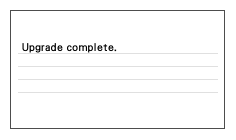
-
Remove the USB flash drive, and turn the machine off and on again.
- The machine's software has been updated.
Content Feedback
Step 1: How does the software on this page help you?
Step 2: If you have selected "Not helpful", choose from the following list that is close to your "Not helpful" reason. (multiple answers allowed)
Step 3: Are there any comments you would like to add?
Please note this form is used for feedback only.
