Downloads
Update software |
How to Install
Introduction | To check the software version | To update the software
Introduction
This software update will provide the following changes:
Version 1.01 (May 2024)
-
Added "." (period) and "," (comma) characters to the 3D font category.
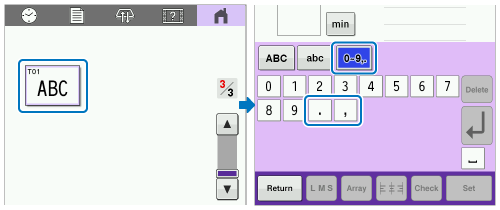
- Corrected display of Shutoff Support Mode message (French).
How to check the software version of your machine
-
Press the power switch to turn on your machine, then touch the screen.
-
Press
 (Settings Key) at the bottom of the display. The settings screen appears.
(Settings Key) at the bottom of the display. The settings screen appears.

-
Switch screens by using
 (Previous page key) or
(Previous page key) or  (Next page key) to display the software version.
(Next page key) to display the software version.
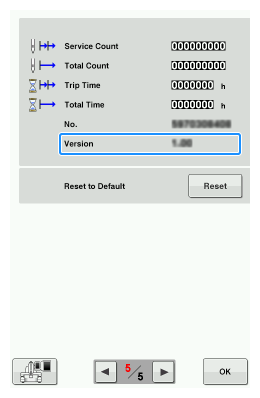
- If "Version" shown in the screen is already "1.01" or later, it is not necessary to update your machine with the software on this page.
How to update your machine's software
You can update the machine's software using a USB flash drive.
After downloading the file, update the machine's software according to the following procedure.
- When updating the machine's software, make sure to follow the procedure using USB flash drive.
- A USB flash drive should be formatted as FAT32 [MS-DOS(FAT)] .
-
Connecting a computer to the machine using a USB cable is not supported on macOS.
Do not use a computer connection with a USB cable to update the machine's software on macOS.
Update procedure using USB flash drive
When using USB flash drive to update the software, check that no data other than the update file is saved on the USB flash drive being used before starting to update.
-
Insert the USB flash drive into the USB port on the computer.
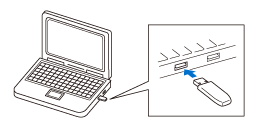
-
Copy the update file to "the USB flash drive" on the computer.
The USB flash drive should only contain the update file.
-
Safely remove the USB flash drive from the USB port on the computer.
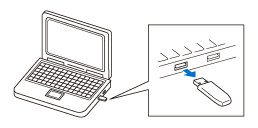
-
While pressing the automatic threading button, turn the main power to on.
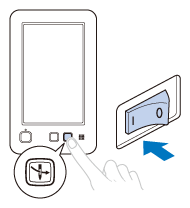
-
The following screen will appear on the LCD.
Touch (USB media key).
(USB media key).
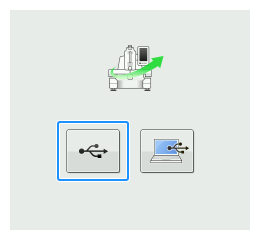
-
Insert the USB flash drive into the USB port on the machine.
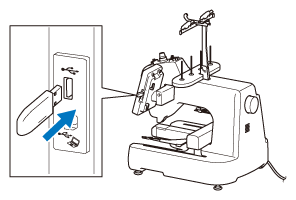
-
When using USB flash drive equipped with an access indicator, the access indicator will begin flashing after the media is inserted into your computer or machine, and may take about 5 to 6 seconds before the USB flash drive is recognized.
(The length of time differs depending on the USB flash drive.)
-
Touch [Load] key.
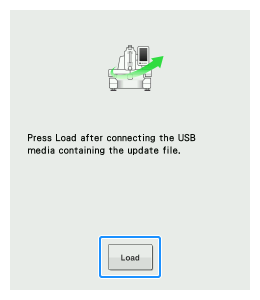
-
When the following screen appears, updating is completed.
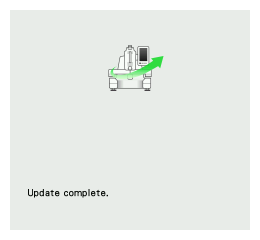
-
Remove the USB flash drive, and turn the machine off and on again.
- The machine's software has been updated.
Content Feedback
To help us improve our support, please provide your feedback below.
Step 1: How does the software on this page help you?
Step 2: If you have selected "Not helpful", choose from the following list that is close to your "Not helpful" reason. (multiple answers allowed)
Step 3: Are there any comments you would like to add?
Please note this form is used for feedback only.
