Downloads
Update software for built-in tutorial video |
How to Install
Introduction | To check the built-in tutorial video version | To update the video
Introduction
September 2020
This software will update the built-in tutorial videos to the latest.
How to check the Built-in Tutorial Video version of your machine
-
Press the power switch to turn on your machine, then touch the screen.
-
Touch
 (Settings Key) at the bottom of the display.
(Settings Key) at the bottom of the display.
The settings screen appears.
-
Switch screens by using
 (Previous page key) or
(Previous page key) or  (Next page key) to display the software version.
(Next page key) to display the software version.
-
Check the version shown on the display as described below.
-
If “#” after the version is not shown like “1.01”, it is not necessary to update the tutorial videos data on this page.
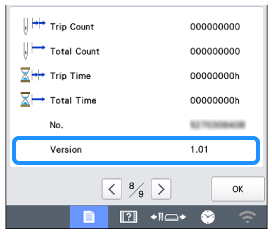
-
If the version number is displayed with “#” like "1.01 #", it is necessary to update the tutorial videos data on your machine. Follow the instructions below to update the videos data.
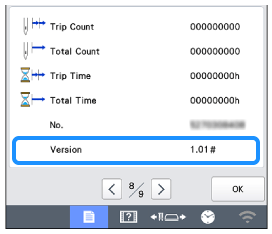
-
If “#” after the version is not shown like “1.01”, it is not necessary to update the tutorial videos data on this page.
How to update your machine's video
You can update the machine's software using a USB flash drive.
After downloading the file, update the machine's software according to the following procedure.
Update procedure using USB Flash drive
When using USB Flash drive to update the video data, check that no data other than the update file is saved on the USB Flash drive being used before starting to update.
-
Insert the USB Flash drive into the USB port on the computer.
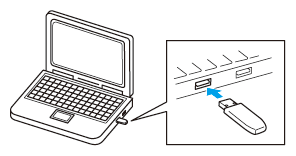
-
The “Removable Disk” icon appears in “Computer (My computer)” on the computer.
-
Copy the update file to “Removable Disk”.
----- Note -----
The USB Flash drive should only contain the update file.
-
Safely remove the USB Flash drive from the USB port on the computer.
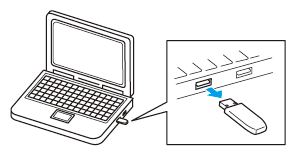
-
With the machine off, press the automatic threading button while turning the main power to on.
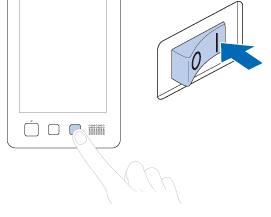
-
The following screen will appear on the LCD.
Touch (USB media key).
(USB media key).
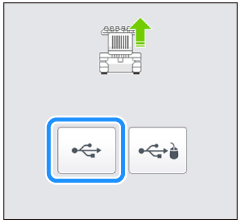
-
Insert the USB Flash drive into the USB port on the machine.
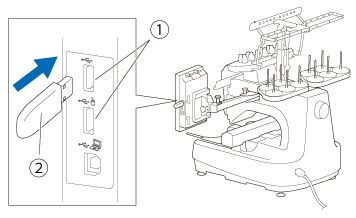
(1) USB port
(2) USB Flash driveWhen using USB Flash drive equipped with an access indicator, the access indicator will begin flashing after the media is inserted into your computer or machine, and may take about 5 to 6 seconds before the USB Flash drive is recognized.
(The length of time differs depending on the USB Flash drive.) -
Touch
 (LOAD key).
(LOAD key).
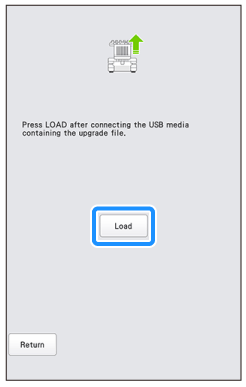
-
When the following screen appears, updating is completed.
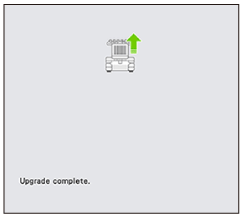
-
Remove the USB Flash drive, and turn the machine off and on again.
- The built-in tutorial videos data has been updated.
Content Feedback
Step 1: How does the software on this page help you?
Step 2: If you have selected "Not helpful", choose from the following list that is close to your "Not helpful" reason. (multiple answers allowed)
Step 3: Are there any comments you would like to add?
Please note this form is used for feedback only.
