Downloads
Update software for built-in tutorial video |
How to Install
Introduction
September 2020
This software will update the built-in tutorial videos to the latest.
How to check the software version of your machine
-
Press the power switch to " | " to turn on your machine.
-
If the opening movie is played, touch anywhere on the LCD screen.
-
Press
 (Machine setting mode key) to display the machine's settings screen.
(Machine setting mode key) to display the machine's settings screen.
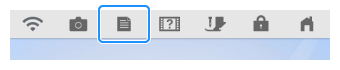
-
The machine's settings screen appears.
-
Switch the settings screens by using
 (Previous page key) or
(Previous page key) or  (Next page key) to display the machine's program version.
(Next page key) to display the machine's program version.
-
Check the version shown on the display as described below.
-
If the version number is displayed with "#" like "3.04 #", it is necessary to update the tutorial videos data on your machine.
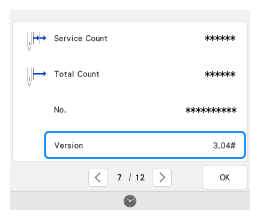
- If "Version" is already "3.04" or later and "#" is not shown, it is not necessary to update your machine with this software.
-
If the version number is displayed with "#" like "3.04 #", it is necessary to update the tutorial videos data on your machine.
How to update your machine's software
You can update your machine's software using a USB flash drive.
Follow the instructions below to install the software.
When using a USB flash drive to update the software, check that no data other than the update file is saved on the USB flash drive being used before starting to update.
-
Insert the USB flash drive into the USB port on the computer.
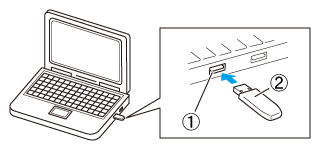
(1) USB port on the computer (2) USB flash drive
When using a USB flash drive equipped with an access lamp, the access lamp will begin flashing after the USB flash drive is inserted into your computer, and may take about 5 to 6 seconds before the USB flash drive is recognized. (The length of time varies depending on the USB flash drive.)
-
Copy the update file to the USB flash drive.
The USB flash drive should only contain the update file.
-
Safely remove the USB flash drive from the USB port on the computer.
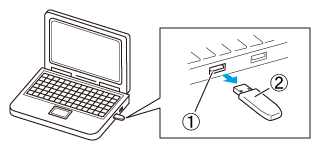
(1) USB port on the computer (2) USB flash drive
-
While pressing “Automatic Threading Button
 ”, turn the main power to ON.
”, turn the main power to ON.
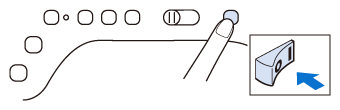
-
The upgrade screen will appear on the LCD. Press
 or
or  .
.
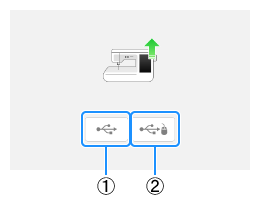
(1) 
Press this key to load the program file from the USB flash drive plugged into the USB port for media (2) 
Press this key to load the program file from the USB flash drive plugged into the USB port for mouse -
Insert the USB flash drive into the USB port on the machine corresponding to the USB key pressed in step 5.
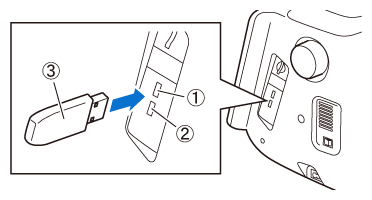
(1) USB port for media (2) USB port for mouse (3) USB flash drive
When using USB flash drive equipped with an access lamp, the access lamp will begin flashing after the USB flash drive is inserted into your machine, and may take about 5 to 6 seconds before the USB flash drive is recognized. (The length of time varies depending on the USB flash drive.)
-
Press
 (Load key).
(Load key).
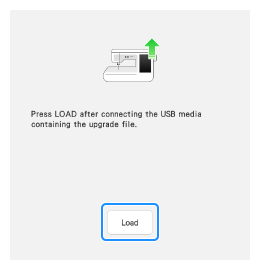
Do not turn off your machine while the machine is saving the update software to itself.
-
When the following screen appears, updating is completed.
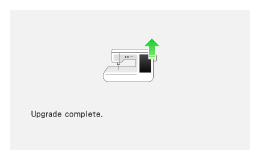
-
Remove the USB flash drive, and turn the machine off and on again.
- The machine's software has been updated.
Content Feedback
Step 1: How does the software on this page help you?
Step 2: If you have selected "Not helpful", choose from the following list that is close to your "Not helpful" reason. (multiple answers allowed)
Step 3: Are there any comments you would like to add?
Please note this form is used for feedback only.
