Downloads
WLAN Assistant Wizard |
How to Install
Before starting the WLAN Assistant Wizard, make sure that your computer connects to your access point/router via wireless network.
Logon your computer as an administrator.
How to Use the Software
-
Make sure the machine is ON.
-
Once the download is complete, open the folder and extract the downloaded zip file.
-
Double click ScanNCutDX_WAW.exe in the folder created in Step 2.
Follow the instructions on the screen.
-
The following screen appears on the machine's display screen when a wireless LAN connection is established.
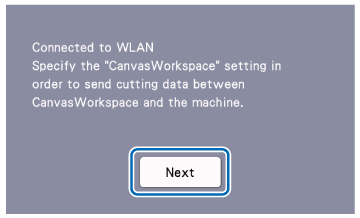
Touch the Next key, and then continue with "Registering Your Machine with CanvasWorkspace".For details, refer to How to register Your Machine with CanvasWorkspace.
If you have already completed the registration with CanvasWorkspace for your machine, touch the OK to finish the setup.
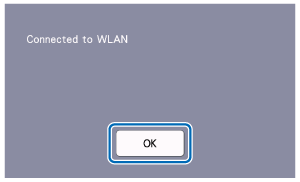
If the following message appears, the machine failed to establish a connection.
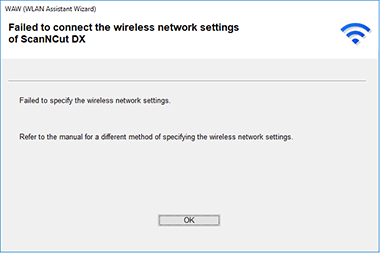
The error code is indicated after Connection Fail on the machine's display screen, check the error code, and click the link below to see the solutions.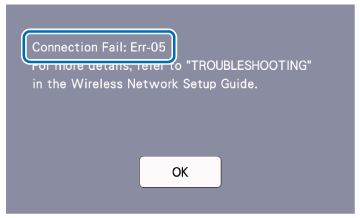
Check the following points, and try from Step 3 again.
Location
- Move your machine to an area with no items which obstruct the wireless network signal, such metal doors or walls, or closer to the wireless access point/router.
- Do not place the electrical appearance generating electric waves such as a microwave oven or digital cordless phone near the machine or the WLAN access point/router.
Wireless connection of your computer or access point/router
- The wireless network connection complies with IEEE 802.11 n/g/b standards and uses the 2.4 GHz.
- A wireless network cannot be set up with WPA/WPA2 Enterprise.
Firewall
-
If you are using the Windows® Firewall or a firewall function of anti-spyware or antivirus applications, temporarily disable them.
Once you are sure that you can print please re-enable your firewall.
If you have checked and tried all the above, but still cannot connect to the wireless setting, setup the wireless setting by using the Setup Wizard on your machine. For details, refer to How to connect my machine to a wireless network using the Setup Wizard?
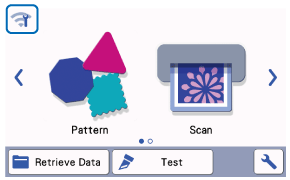 |
 |
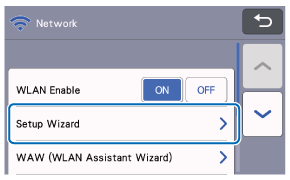 |
Content Feedback
Step 1: How does the software on this page help you?
Step 2: If you have selected "Not helpful", choose from the following list that is close to your "Not helpful" reason. (multiple answers allowed)
Step 3: Are there any comments you would like to add?
Please note this form is used for feedback only.
