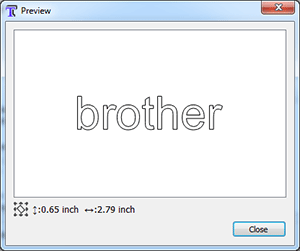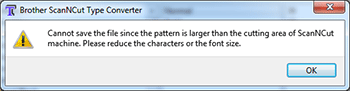Downloads
ScanNCut Type Converter |
How to Install
Overview of Software
This application is used to create cutting data for character patterns from TrueType fonts installed on your computer.
The created character patterns are saved as .fcm files, which can be used for cutting with ScanNCut or as character data in ScanNCutCanvas.
Installation Procedure
The downloaded file is compressed in the ZIP format.
Expand the downloaded file into a folder.
The program file “Brother_ScanNCut_Type_Converter.exe” is created.
Application Startup Procedure
Double-click ![]() (Brother_ScanNCut_Type_Converter.exe).
(Brother_ScanNCut_Type_Converter.exe).
Operating Procedure
ScanNCut Type Converter window
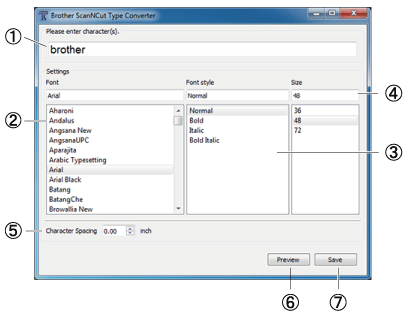
| 1 | Type in the text. |
| 2 | Select the font. |
| 3 | Select the character style. Note: The settings available below [Font style] differ depending on the selected TrueType font. |
| 4 | Select the character size from the list, or directly type in a value. |
| 5 | The character spacing can be adjusted. |
| 6 |
The Preview dialog box appears.
Note:
If the character patterns are larger than the cutting area, a message appears, indicating that the pattern cannot be saved.
|
| 7 | A dialog box for saving the edited data appears. Select the destination, and then type in the file name to save the data. The data is saved as an .fcm file. 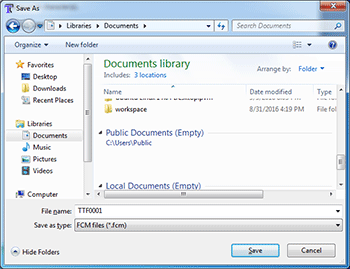
Note:
|
Saved .fcm files can be imported into and used by ScanNCut.
For details on importing .fcm files into ScanNCut, refer to the operation manual included with the machine.
Application Exit Procedure
Click the Close button in the upper-right corner of the window.
Precautions and Limitations
-
Due to their format or design shape, some TrueType fonts cannot be converted correctly into cutting data.
In addition, the shape of some created cutting data cannot be correctly cut with ScanNCut.
Before cutting the material for your project, perform trial cutting to check the cutting results.
-
Fonts without a TrueType format cannot be used.
-
The created data is outline data.
This data cannot be converted to text with ScanNCut or ScanNCutCanvas.
Content Feedback
Step 1: How does the software on this page help you?
Step 2: If you have selected "Not helpful", choose from the following list that is close to your "Not helpful" reason. (multiple answers allowed)
Step 3: Are there any comments you would like to add?
Please note this form is used for feedback only.