Downloads
Update software for users in Canada or Latin America |
How to Install
Update Information | To check the software version | To update the software
Update Information
Version 1.31 (October 2022)
- Improved the thread color palette screen when using a pattern data that contains the embroidery thread brands that are not defined in the embroidery machine.
- Improved machine's functionality of saving the embroidery data into the external memory.
-
Improved the quality of the following embroidery pattern.
No.40 - Improved machine's functionality for displaying the maintenance message.
How to check the software version of your machine
-
Press the power switch to "|" to turn on your machine.
-
Press
 (Settings key) to display the machine's settings screen.
(Settings key) to display the machine's settings screen.
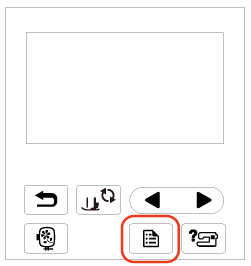
-
Switch the settings screens by using
 (Previous page key) or
(Previous page key) or  (Next page key) to display the machine's program version.
(Next page key) to display the machine's program version.
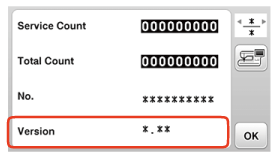
- If "Version" shown in the screen is already "1.31" or later, it is not necessary to update your machine with the software on this page.
How to update your machine's software
When using USB flash drive to upgrade the software, check that no data other than the upgrade file is saved on the USB flash drive being used before starting to upgrade.
You can update the machine's software using a USB flash drive.
After downloading the file, update the machine's software according to the following procedure.
-
Insert the USB flash drive into the USB port on the computer.
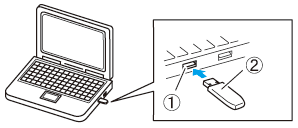
(1) USB port on the computer (2) USB flash drive
-
The “Removable Disk” icon appears in “Computer (My computer)” on the computer.
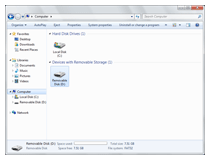
-
Copy the update file to “Removable Disk”.
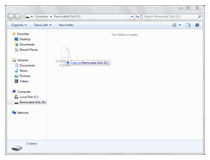
-
Safely remove the USB flash drive from the USB port on the computer.
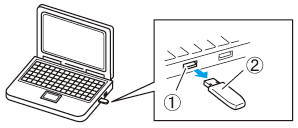
(1) USB port on the computer (2) USB flash drive
-
Turn on the machine while pressing and holding
 (Presser foot lifter button).
(Presser foot lifter button).
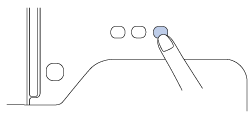
The following screen appears on the LCD.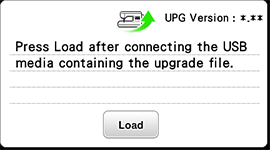
-
Insert the USB flash drive into the USB port on the machine.
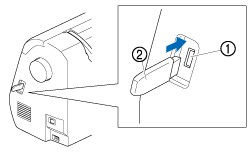
(1) USB port (2) USB flash drive
When using USB flash drive equipped with an access indicator, the access indicator will begin flashing after the media is inserted into your machine, and may take about 5 to 6 seconds before the media is recognized.
(The length of time varies depending on the USB flash drive.) -
Press
 (Load key).
(Load key).
The following screen appears on the LCD.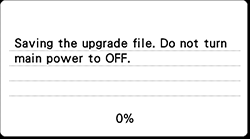
Do not turn off your machine while the machine is saving the update software to itself.
-
When the following screen appears, updating is completed.
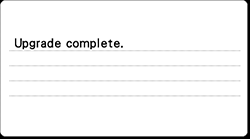
-
Remove the USB flash drive, and turn the machine off and on again.
- The machine's software has been updated.
Content Feedback
Step 1: How does the software on this page help you?
Step 2: If you have selected "Not helpful", choose from the following list that is close to your "Not helpful" reason. (multiple answers allowed)
Step 3: Are there any comments you would like to add?
Please note this form is used for feedback only.
