



  |   |
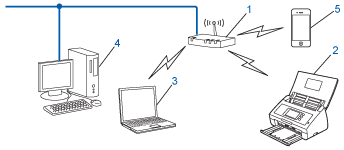
| 1. | WLAN access point/router1 |
| 2. | Wireless network machine (your machine) |
| 3. | Wireless capable computer connected to the WLAN access point/router |
| 4. | Wired computer which is not wireless capable connected to the WLAN access point/router with a network cable |
| 5. | Mobile Device connected to the wireless access point/router |
  |   |