MFC-8480DN
FAQs & Troubleshooting |
Set up a Group for Broadcasting faxes.
If you regularly want to send the same fax to multiple recipients, you can do it easily by setting up a Group. Groups allow you to send the same fax message to multiple numbers using a process called Broadcasting.
You can store 20 small Groups on your Brother machine or assign up to 339 (315 for MFC-8370DN and MFC-8380DN) numbers to a large Group. Every fax number you want to include in your Group must first be stored as its own One Touch or Speed Dial number, and each Group uses one One Touch or Speed Dial location.
This solution includes two options for setting up Groups:
-
If you want to set up Groups from your machine's control panel, see OPTION 1: SETTING UP A GROUP FROM THE CONTROL PANEL.
- If your machine is connected to the computer with the Brother software installed, you can set up Groups from your computer by following OPTION 2: SETTING UP A GROUP FROM A COMPUTER.
OPTION 1: SETTING UP A GROUP FROM THE CONTROL PANEL
STEP A: Print a Quick Dial list
-
Press the MENU and choose Print Reports => Tel Index List.
-
Press the OK key.
-
Press the UP OR DOWN ARROW key to choose Alphabetical Order or Numerical Order.
-
Press the OK key.
-
Press the START key.
Your Brother machine will print the Quick Dial list.
- Press the STOP/EXIT key.
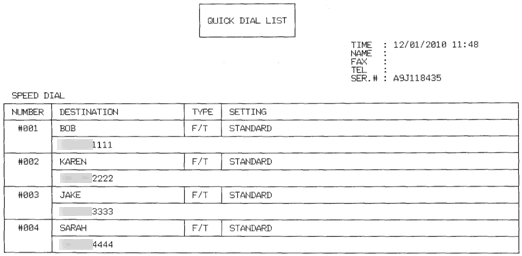
STEP B: Set up a Group
-
Press MENU and choose Fax => Address Book => Setup Groups.
-
Do one of the following:
-
To store the Group on a One Touch location, press the ONE TOUCH key on which you want to store the Group.
If the number of One Touch keys is 8:
To access One Touch numbers 9 through 16, hold down the SHIFT key and press the appropriate One Touch key.
If the number is 20:
To access One Touch numbers 21 through 40, hold down the SHIFT key and press the appropriate One Touch key.
-
To store the Group on a Speed Dial location, follow these steps:
- If your Brother machine has the SEARCH/SPEED DIAL key on its control panel:-
Press and hold the SHIFT key.
-
Press the SEARCH/SPEED DIAL key.
-
Release the SHIFT key.
-
Enter the three-digit Speed Dial location on which you want to store the Group.
- Press the OK key.
- If not:
-
Press the DOWN ARROW key (Phone Book)
 .
.
-
Enter the three-digit Speed Dial location on which the number is stored.
- Press the OK key.
-
Press and hold the SHIFT key.
-
To store the Group on a One Touch location, press the ONE TOUCH key on which you want to store the Group.
-
Use the dial pad to enter a group number (01 to 20).
-
Press the OK key.
-
Add One Touch or Speed Dial numbers to the Group by following these steps:
-
To add a One Touch number to the Group, press the One Touch key on which the number is stored.
-
To add a Speed Dial number to the Group, follow these steps:
- If your Brother machine has the SEARCH/SPEED DIAL key on its control panel:-
Press and hold the SHIFT key.
-
Press the SEARCH/SPEED DIAL key.
-
Release the SHIFT key.
- Enter the three-digit Speed Dial location on which the number is stored.
- If not:
-
Press the DOWN ARROW key (Phone Book)
 .
.
- Enter the three-digit Speed Dial location on which the number is stored.
-
Press and hold the SHIFT key.
-
You can enter One Touch and Speed Dial numbers one after the other in any order.
-
On the Brother machine's LCD, your chosen One Touch numbers will begin with a * and Speed Dial numbers will begin with #.
For example, if you choose One Touch number 3 and Speed Dial number 6, the LCD will display *003 #006.
- Once you have finished adding One Touch and Speed Dial numbers to the Group, go to STEP 6.
-
To add a One Touch number to the Group, press the One Touch key on which the number is stored.
-
Press the OK key.
-
Do one of the following:
-
To store the Group without a name, go to STEP 8.
-
Use the dial pad to enter a name.
The name can be up to 15 characters long.
-
To store the Group without a name, go to STEP 8.
-
Press the OK key.
-
Do one of the following:
-
If you do not want to change the default fax resolution, go to STEP 10.
- If you want to save a fax resolution with the number, press the UP OR DOWN ARROW key to choose STD, FINE, S. FINE, or PHOTO.
-
If you do not want to change the default fax resolution, go to STEP 10.
-
Press the OK key.
-
Do one of the following:
-
To store another Group, repeat STEPS 2 through 10.
. - To finish storing Groups, press the STOP/EXIT key.
-
To store another Group, repeat STEPS 2 through 10.
CONFIRM THE GROUP BY PRINTING A QUICK DIAL LIST
To confirm that the numbers are saved in the correct group, print the Quick-Dial list again. On this list, Group numbers will be listed on the GROUP page.
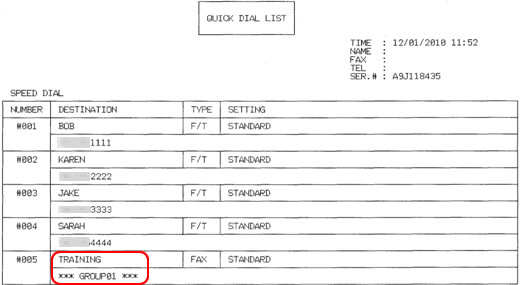
In the above image, one Group has been successfully created and named TRAINING.
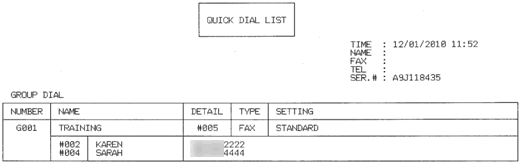
The Group Dial page of the Quick Dial list shows a listing of your existing Groups. In the above image, Speed Dial numbers 002 and 004 have been stored into Group 1 (TRAINING), which is stored on Speed Dial number 005.
When you broadcast a fax, each number in the Group is dialed individually. After the document is scanned into memory, the machine dials the first number in the Group, transmits the fax, hangs up, and then dials the second number in the Group. This process is repeated until every number in the Group is dialed.
If a sending to one number is unsuccessful because the line is busy or the line condition prevents the fax from being sent, the Brother machine will disconnect and dial the next number in the Group. Once all numbers in the Group have been dialed, the Brother machine will attempt to dial the unsuccessful number(s) again.
After the Brother machine has dialed (and redialed, if the initial attempt to send was unsuccessful) all of the numbers in a Group, it will print a broadcast report that displays which numbers in the Group were transmitted successfully and which ones failed. This report prints automatically and cannot be disabled.
OPTION 2: SETTING UP A GROUP FROM A COMPUTER
-
On the computer, left-click Start => (All) Programs => Brother => MFCXXXX (your model number) => Remote Setup.
Network users will be prompted to enter a password and then click OK. The default password for the Brother network card is access.
The Remote Setup window appears on your desktop.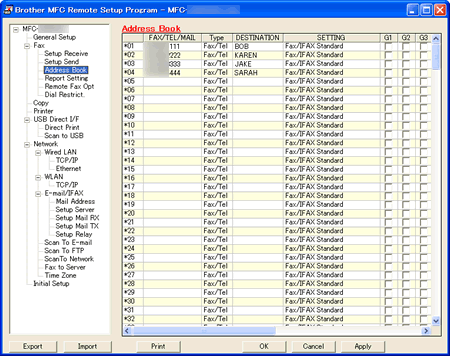
-
Left-click Address Book.
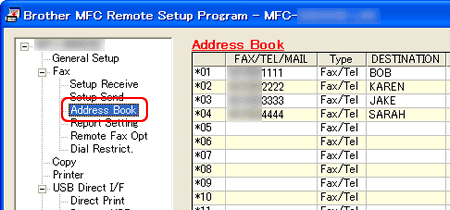
-
Left-click an empty field in the Destination column next to a vacant One Touch or Speed Dial number.
-
Use the computer's keyboard to enter the name or company name.
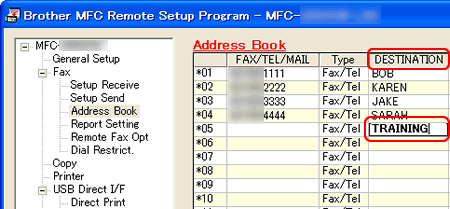
-
Double-click Fax/Tel in the same row as the name and click the drop-down menu arrow on the right-hand side of the field.
-
Left-click a Group number from the drop-down menu to choose it.
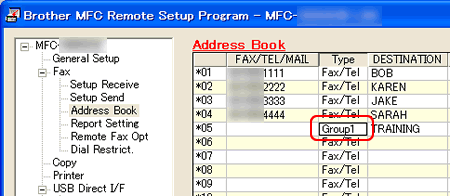
-
Place a check to the left of the numbers you want to store in the Group.
For example, place a check in the G1 column for numbers you want to save in Group 1 and place a check in the G2 column for numbers you want to save in Group 2.

-
Do one of the following:
-
To store another Group, repeat STEPS 2 through 7.
-
To finish storing Groups, click Apply and wait as the information is uploaded into the Brother machine.
If an error message stating "Error in Group setting. Please check group name, number and type entries" appears, the Group number assigned is already being used, a check was placed in a Group field where a One Touch or Speed Dial number is not stored, or a Group has been assigned to another Group. Left-click OK and double check the setup of the Group.
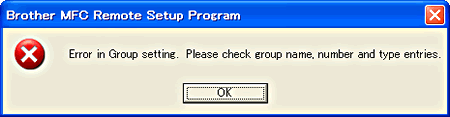
-
Left-click Print at the bottom right of the Remote Setup window to confirm setup of the Group.
- Left-click OK to close the Remote Setup screen.
-
To store another Group, repeat STEPS 2 through 7.