MFC-8910DW
FAQs & Troubleshooting |
Document Jam
The document was not inserted or fed properly, or the document scanned from the ADF (automatic document feeder) was too long. Take out the jammed paper depending on where it is jammed in the ADF unit.
Please follow the steps below to solve the problem:
NOTE: Illustrations shown below are from a representative product and may differ from your Brother machine.
Case1: Document is jammed in the top of the ADF unit
-
Take out any paper from the ADF that is not jammed.
-
Open the ADF cover.
-
Pull the jammed document out to the left.
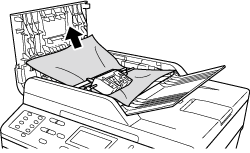
If the document rips or tears, be sure you remove all small paper scraps to prevent future jams.
-
Close the ADF cover.
-
Press Stop/Exit.
Case2: Document is jammed under the document cover
-
Take out any paper from the ADF that is not jammed.
-
Lift the document cover.
-
Pull the jammed document out to the right.
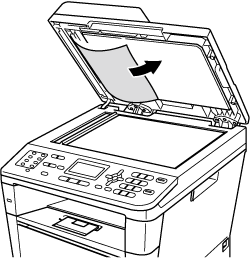
-
Close the document cover.
- Press Stop/Exit.
Case3: Removing small documents jammed in the ADF
-
Lift the document cover.
-
Insert a piece of stiff paper, such as cardstock, into the ADF to push any small paper scraps through.
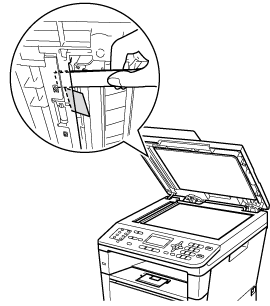
-
Close the document cover.
-
Press Stop/Exit.
Case4: Document is jammed at the output tray
- Take out any paper from the ADF that is not jammed.
-
Pull the jammed document out to the right.
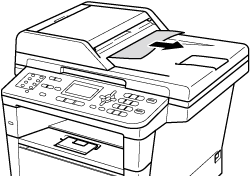
- Press Stop/Exit.
Content Feedback
To help us improve our support, please provide your feedback below.
