HL-2220
FAQs & Troubleshooting |
JAM INSIDE
When the JAM INSIDE message appears, the following LED indications is shown on the control panel. The Error LED is flashing.
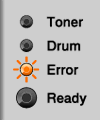
Please follow the steps below to solve the problem:
- Open the front cover and leave the machine for at least 10 minutes to cool down.
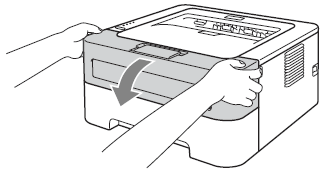
To prevent any degradation to the print quality, DO NOT touch the shaded parts shown in the illustrations.
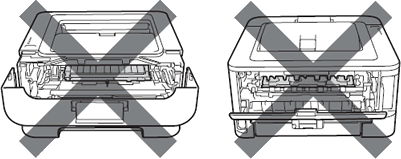
- Slowly take out the drum unit and toner cartridge assembly. The jammed paper may be pulled out with the drum unit and toner cartridge assembly, or this may release the paper so you can pull it out of the paper tray opening.
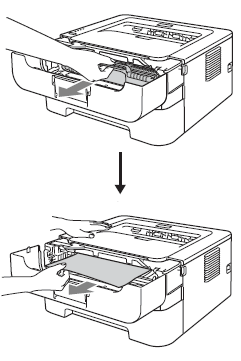
- We recommend that you put the drum unit and toner cartridge assembly on a piece of disposable paper or cloth in case you accidentally spill or scatter toner.
- To prevent damage to the machine caused by static electricity, DO NOT touch the electrodes shown in the illustration.
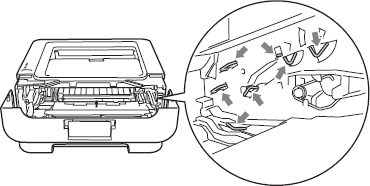
- Handle the toner cartridge carefully. If toner scatters on your hands or clothes, wipe or wash it off with cold water at once
- To prevent damage to the machine from static electricity, DO NOT touch the electrodes shown in the illustration.
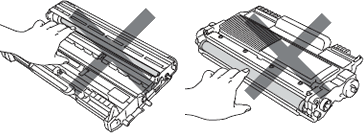
- Put the drum unit and toner cartridge assembly back into the machine.
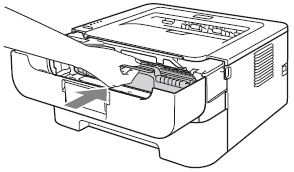
- Close the front cover.
- Make sure that the Error LED is off and then, the Ready LED lights. If the machine does not start printing automatically, press the Go button.
- Always remove all paper from the paper tray and straighten the stack when you add new paper. This helps prevent multiple sheets of paper from feeding through the machine at one time and prevents paper jams.
- Please confirm that you have installed both a toner cartridge and a drum unit in the machine. If you have not installed a drum unit or have installed the drum unit improperly, then this may cause a paper jam in your Brother machine.
Content Feedback
To help us improve our support, please provide your feedback below.
