HL-3070CW
FAQs & Troubleshooting |
Clean the drum unit
If you have print quality problems, clean the drum unit as follows:
Small Spots on the printed pages:
If your printed document has any small white or colored spots, follow the steps below.
- Open the manual feed slot cover.
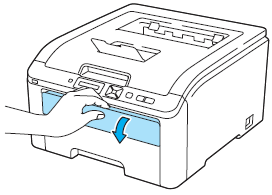
- Using both hands, slide the manual feed slot paper guides to the width of the paper that you are going to use.
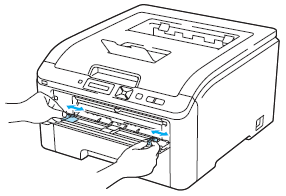
- Using both hands, put one blank sheet of paper in the manual feed slot until the front edge of the paper touches the paper feed roller. Wait until the machine automatically feeds the paper. When you feel the machine pull in the paper, let go.
- Make sure that the paper is straight and in the correct position on the manual feed slot. If it is not, the paper may not be fed properly, resulting in a skewed printout or a paper jam.
- Do not put more than one piece of paper in the manual feed slot at any one time, as it may cause a jam.
- Do not put paper in the manual feed slot before the printer is in the Ready state. An error may occur and the printer will stop printing.
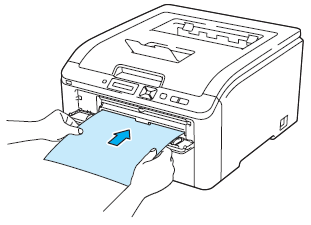
- Make sure that the printer is in the Ready state. Press + or - to choose "Color Correction". Press OK.
- Press + or - to choose "Drum Cleaning".
- Press Go. The printer will pull in the piece of paper and start cleaning the drum unit.
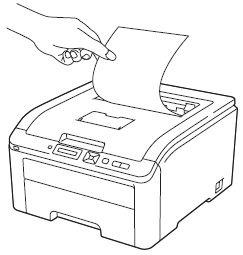
- When the printer has finished cleaning, "Completed" appears on the LCD.
Press Cancel so that the printer returns to the Ready state.
- Repeat steps 3 to 7 two more times using a new blank sheet of paper each time. Upon completion, please discard the used paper. If the print problem still remains, please go to the Step 9.
Large spots on the printed pages:
If your printed page has colored spots at 94mm (3.7 in) intervals, please follow the step below.
- Turn off the printer power switch.
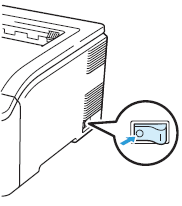
- Fully open the top cover by lifting up on the handle (1).
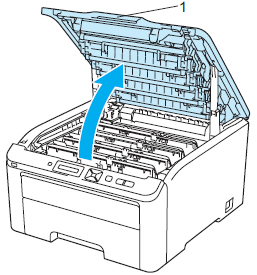
- See the print sample to identify the color causing the problem. The color of the spots is the color of the drum you should clean. For example, if the spots are cyan, you should clean the drum for cyan. Take out the drum unit and toner cartridge assembly of the color causing the problem.
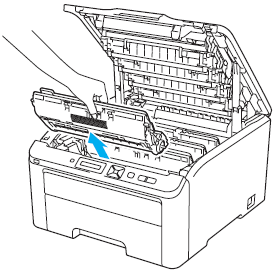
- We recommend that you place the drum unit and toner cartridge assembly on a clean, flat surface with a sheet of disposable paper or cloth underneath it in case you accidentally spill or scatter toner.
- To prevent damage to the printer from static electricity, DO NOT touch the electrodes shown in the illustration.
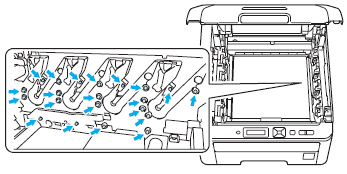
- Push down the green-labeled lock lever (1) and take the toner cartridge out of the drum unit.
Handle the toner cartridge carefully. If toner scatters on your hands or clothes, wipe or wash it off with cold water at once.
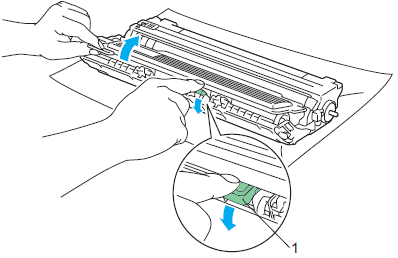
- Put the print sample in front of the drum unit, and find the exact position of the poor print.
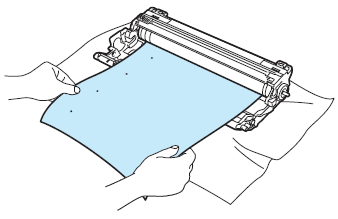
- Turn the drum unit gear by hand while looking at the surface of the OPC drum (1).
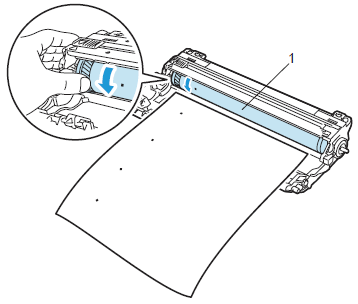
- When you have found the mark on the drum that matches the print sample, wipe the surface of the OPC drum with a dry cotton swab until the dust or glue on the surface comes off.
DO NOT clean the surface of the photosensitive drum with a sharp object.

- Put the toner cartridge back firmly into the drum unit you hear it lock into place.
Make sure that you put in the toner cartridge properly or it may separate from the drum unit.
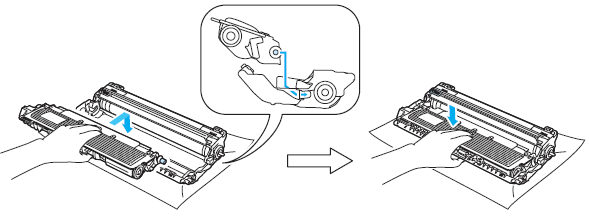
- Slide each drum unit and toner cartridge assembly into the printer. Make sure that you match the toner cartridge color to the same color label on the printer.
C- Cyan, M- magenta, Y- Yellow, K- Black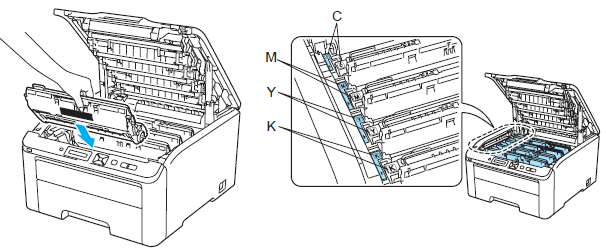
- Close the top cover of the printer.
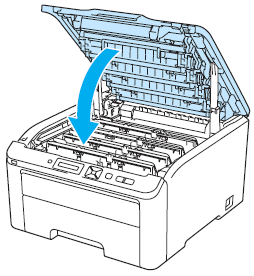
- Turn the printer power switch back on.
If the problem still remains, please contact Brother Customer Service from "Contact Us".
Content Feedback
To help us improve our support, please provide your feedback below.
