HL-1112
FAQs & Troubleshooting |
Replace Drum
The Replace Drum message appears when the drum unit needs to be replaced. When the Replace Drum message appears, the following LED indications is shown on the control panel. The Error LED ( ) will blink 3 times at 0.5 second intervals and the Ready LED (
) will blink 3 times at 0.5 second intervals and the Ready LED (![]() ) will light up.Then both LED will turn off for 1 second.
) will light up.Then both LED will turn off for 1 second.
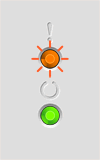
Please follow the steps below to clear the Replace Drum message.
The Brother machine has separate consumables - the toner cartridge and the drum unit. Verify you replace only the drum unit and not the toner cartridge.
> Click here to see information for the difference between the toner cartridge and the drum unit.
-
Open the top cover.
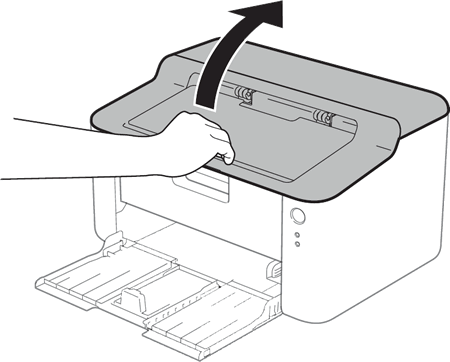
-
Slowly take out the drum unit and toner cartridge assembly.
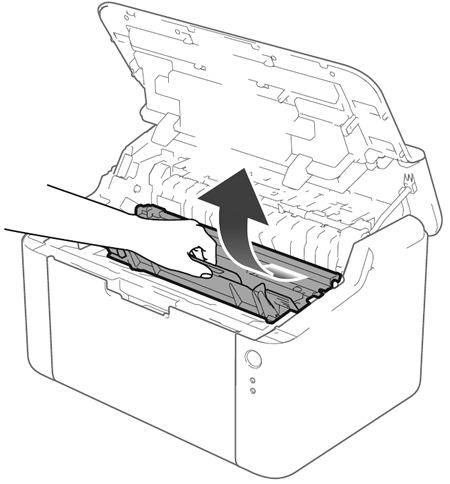
-
Push down the lock lever (1) and take the toner cartridge out of the drum unit (2).
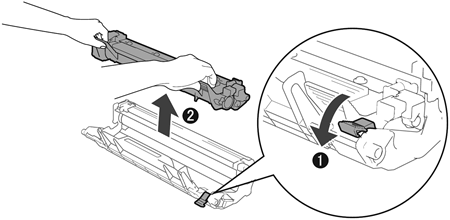
-
Unpack the new drum unit and put the toner cartridge firmly into the new drum unit until you hear it lock into place. If you put the cartridge in correctly, the lock lever on the drum unit will lift automatically.
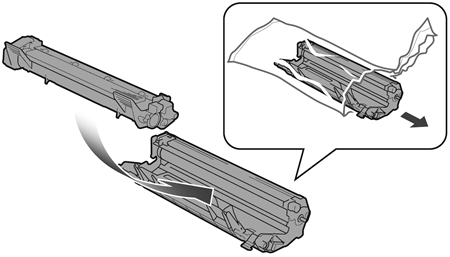
-
Put the drum unit and toner cartridge assembly back into the machine. Do not close the top cover yet.
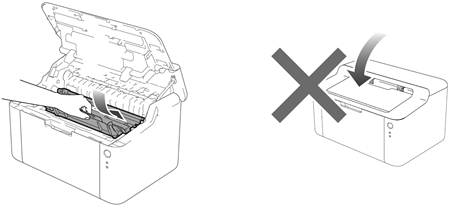
-
Press
 4 times.
4 times.
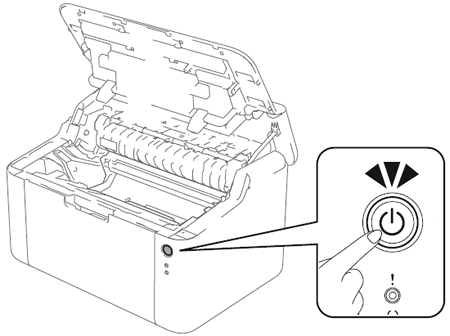
-
Close the top cover.
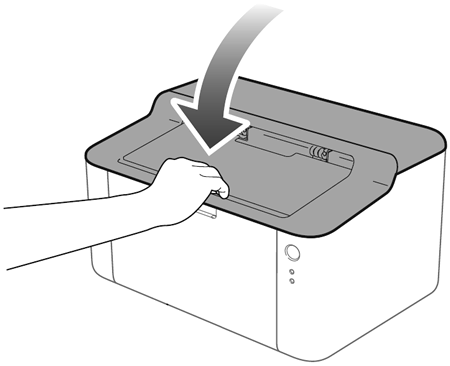
-
Make sure that the Error LED (
 ) is now off.
) is now off.
