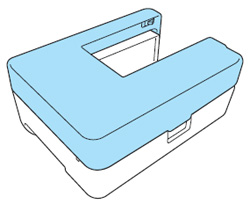Innov-is 955
FAQs & Troubleshooting |
The embroidery cover (the extension table) cannot put on the embroidery unit.
The embroidery carriage will not move into a correct position.
Please remove the embroidery unit as indicated below.
If the embroidery unit is removed, attach it and turn on the sewing machine.
Be sure that no objects or hands are near the embroidery unit and press [OK] key.
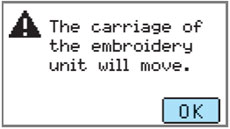
Follow the steps below to remove the embroidery unit.
-
Remove the embroidery frame.
-
Press
 .
.
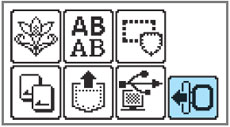
-
Be sure that no objects or hands are near the embroidery unit and press [OK] key.
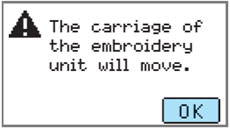
The carriage moves into a correct position to remove.
Do not put your hands or other objects near the carriage. It may cause injury.
-
Turn off the sewing machine.
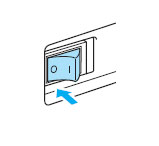
Always turn off the sewing machine before removing the embroidery unit. It may cause malfunctions if removed when the machine is turned on.
-
Hold the release button on the bottom left of the embroidery unit, and slowly pull the embroidery unit to the left.
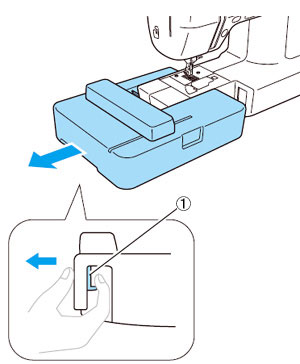
 Release button
Release buttonThe embroidery unit separates from the sewing machine.
-
Turn back the extension table, and then store the two legs in their original positions.
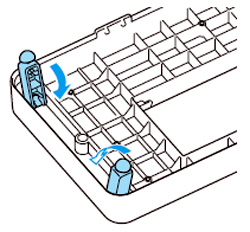
-
Put the embroidery cover (the extension table) on the embroidery unit.
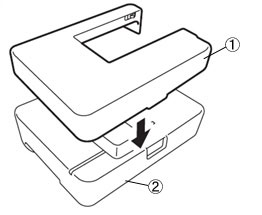
 The embroidery cover (the extension table)
The embroidery cover (the extension table)
 The embroidery unit
The embroidery unit