HL-2040
FAQs & Troubleshooting |
What do the LED indications mean?
The technical term for the lights on the front of your Brother machine is Light Emitting Diodes (LED's). This FAQ explains the meaning of those different LED indications.
When all the LEDs are off, the power switch is off or the printer is in Sleep mode.
Pressing the Go button wakes up the printer from Sleep mode to Ready mode.
[LED Indication]
The Ready LED is flashing.

Meaning of LED Indication
Warming up:
The printer is warming up.
Receiving data:
The printer is either receiving data from the computer, processing data in memory or printing the data.
Data remaining in memory:
Print data is left in the printer memory. If the Ready LED blinks for a long time and nothing has printed, press the Go button to print the data that is still in memory.
[LED Indication]
The Toner LED alternates turning on for 2 seconds and off for 3 seconds.
The Ready LED is on.

Meaning of LED Indication
Toner low:
Indicates that the toner cartridge is nearly empty. Purchase a new toner cartridge and have it ready for when Toner Life End is indicated.
[LED Indication]
The Toner LED is on.

Meaning of LED Indication
Toner life end:
Replace the toner cartridge with a new one. To see how to replace the toner cartridge, click here.
If the Toner LED is on after replacing the toner cartridge, refer to the FAQ: The Toner LED is still on or flashing after replacing the toner cartridge, or the status monitor continues to display the message "Toner Life End". What can I do?
Cartridge error:
The toner cartridge is not installed correctly. Take out the toner cartridge and put it back into the printer again.
[LED Indication]
The Drum LED is on.

Meaning of LED Indication
Drum Error:
The corona wire needs to be cleaned. To see how to clean the corona wire, click here.
[LED Indication]
The Drum LED alternates turning on for 2 seconds and off for 3 seconds.
The Ready LED is on.

Meaning of LED Indication
Change drum soon:
The drum unit is near the end of its life. We recommend that you obtain a new drum unit to replace the current one. To see how to replace the drum unit, click here.
If the Drum LED is still flashing after replacing the drum unit, please make sure you reset the drum counter when you replaced the drum unit. If you did not reset the drum counter, please reset it immediately. To reset the drum counter, with the front cover open, press and hold down Go button for about 4 seconds until all the LEDs light up. Once all 4 LEDs are lit, release the Go button.
[LED Indication]
The Toner LED and the Drum LED alternates turning on for 2 seconds and off for 3 seconds.
The Ready LED is on.
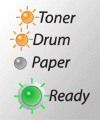
Meaning of LED Indication
Toner low:
Indicates that the toner cartridge is nearly empty. Purchase a new toner cartridge and have it ready for when Toner Life End is indicated.
Change drum soon:
The drum unit is near the end of its life. We recommend that you obtain a new drum unit to replace the current one. To see how to replace the drum unit, click here.
If the Drum LED is still flashing after replacing the drum unit, please make sure you reset the drum counter when you replaced the drum unit. If you did not reset the drum counter, please reset it immediately. To reset the drum counter, with the front cover open, press and hold down Go button for about 4 seconds until all the LEDs light up. Once all 4 LEDs are lit, release the Go button.
[LED Indication]
The Paper LED is on.
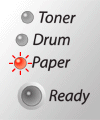
Meaning of LED Indication
No paper:
Put paper in the tray. Then press the Go button.
[LED Indication]
The Paper LED is flashing.

Meaning of LED Indication
Front cover is open:
Close the front cover of the printer.
Back cover is open:
Close the back cover of the printer.
Paper jam:
Clear the paper jam. To see paper jams and how to clear them, click here. If the printer does not start printing, press the Go button.
No paper fed manual feed slot:
Put the paper back in the manual feed slot.
Memory full:
The printer memory is full and the printer cannot print full pages of a document. To solve this problem, click here.
Print overrun:
A print overrun occurred and the printer cannot print full pages of a document. To solve this problem, click here.
Drum Error:
The corona wire needs to be cleaned. To see how to clean the corona wire, click here.
[LED Indication]
All LEDs are flashing.

Meaning of LED Indication
Service call:
1. Turn power switch off and then on.
2. Leave the printer for 10 minutes with its power on.
3. Contact Authorized Service Center if condition does not change.
