DCP-J315W
FAQs & Troubleshooting |
Print using only the black ink cartridge when the Color cartridges have run out.
Basically, your Brother machine is designed to stop ALL printing operations when any of the ink cartridges are empty. This is to ensure the life of the print head and maintain premium print quality. If the unit were to continue printing, print jobs and cleaning cycles would suck air from the empty cartridge and damage the print head.
However, your Brother machine exceptionally can operate in a B & W Print Only (black and white) mode when one or more color ink cartridges are empty. When a color cartridge is empty, an error message will appear on the LCD of the machine stating "B & W Print Mode Only Replace Ink".
Please follow the steps below:
STEP1 Verify that the unit has message on the LCD
- If the LCD displays B & W Print Only, continue to STEP 2.
- If attempting to print from the PC when a color cartridge is empty, the message "Cannot Print" will be displayed. To return to the Black & White mode, press the Stop/Exit on the machine to cancel the print job. If message keeps being displayed, please replace the ink cartridges.
- If the LCD displays Cannot Print, the machine will stop all print operations. Please replace the ink cartridges.
- If the LCD displays other error messages (for example "Cannot Detect"), refer to "FAQs & Troubleshooting" for information on the error message you are receiving.
- You can use the machine as a Black & White printer for approximately four weeks. This depends on the amount of ink left in the black ink cartridge.
- If you unplug the machine, the memory may clear. To print using only the black ink cartridge, replace ink color cartridge.
- If the empty ink cartridge is removed and the ink cartridge cover closed, the display will say "Cannot Print" . To print using only the black ink cartridge, replace ink color cartridges.
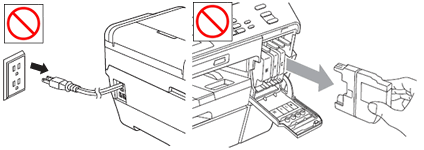
- PC Printing
- Copying
- Faxing (only MFC users)
Your computer will display the following message:

The example above is for an empty Cyan cartridge. It may also state Yellow or Magenta.
To change the printer driver to grayscale, follow the procedure below for Windows or Macintosh:
- Open Printing Preferences. (Click here to see the details of how to open Printing Preferences.)
- Click the Basic tab and choose Plain Paper in Media Type.
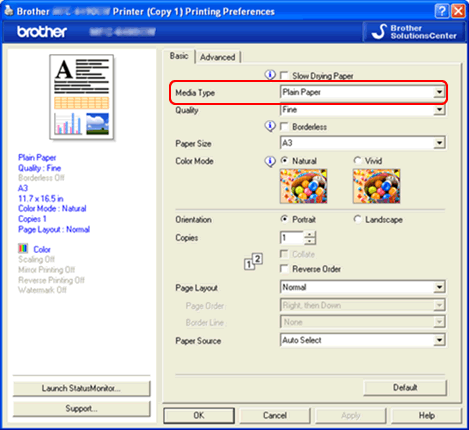
- Click the Advanced tab.
- Click the radio button Grayscale or Greyscale in Color/Grayscale.
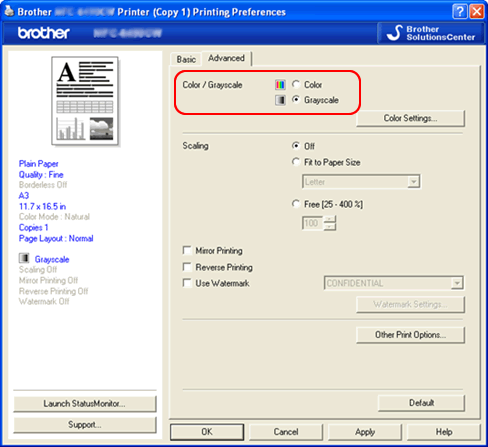
- Click Apply -> OK.
- Delete any remaining jobs from the print queue of your computer. (Click here to see how to delete print jobs from the print queue of your computer.)
- Press the Stop/Exit on your Brother machine to cancel any jobs waiting.
- Now you can use the machine as a B & W Printer.
- Open Print dialog. (Click here to see the details of how to open Print dialog.)
- [Mac OS X 10.2.4 - 10.5.x users]
- Choose Print Settings from the pane pop-up menu, and click the Basic tab.
- Choose Plain Paper in Media Type.
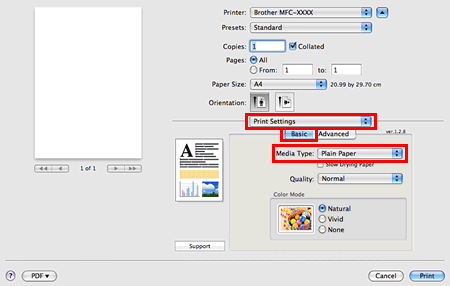
- Click the Advanced tab and choose Grayscale in Color/Grayscale.
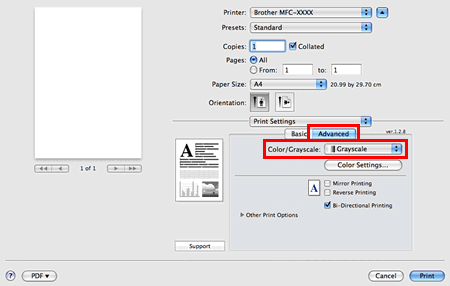
[Mac OS X 10.6.x or later users]- Choose Print Settings from the pane pop-up menu.
- Choose Plain Paper in Media Type.
- Choose Grayscale in Color/Grayscale.
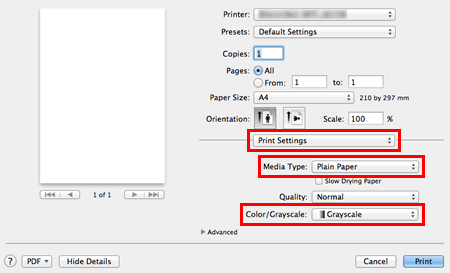
- Click Print to begin the print job.
When the ink cartridge has been replaced, you will need to go back to the printer driver settings and click the radio button to choose Color or Colour.
The item below can cause "Cannot Print" to be displayed, but can be cleared.
If attempting to print from the PC without changing the printer driver, the message "Cannot Print" will be displayed. To return to the Black & White mode, press the Stop/Exit on the machine to cancel the print job.
- When a color ink cartridge is empty, the machine cannot make a color copy. The green Color(Colour) Start key will triple beep not to allow a color copy. The gray Black (Mono) Start key can only be pressed.
- Only two types of paper can be selected as the paper type: Plain paper and Inkjet paper. All other paper types will not allow the machine to make a copy.
- If the machine is sending a color fax, the machine will ask to have the document sent as black & white.
- Only two types of paper can be selected as the paper type: Plain paper and Inkjet paper. All other paper types will not allow the machine to print out the fax. It will be stored in memory.
Related Models
DCP-145C, DCP-165C, DCP-185C, DCP-195C, DCP-375CW, DCP-385C, DCP-395CN, DCP-585CW, DCP-6690CW, DCP-J125, DCP-J315W, DCP-J515W, DCP-J715W, MFC-250C, MFC-255CW, MFC-257CW, MFC-290C, MFC-295CN, MFC-490CW, MFC-5490CN, MFC-5890CN, MFC-6490CW, MFC-6890CDW, MFC-790CW, MFC-795CW, MFC-990CW, MFC-J220, MFC-J265W, MFC-J410, MFC-J415W, MFC-J615W
